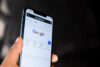Starting with Android 10, one of the ways you allow apps is the greatest detail in Android smartphone settings. You can manage app permissions in android easily without doing much as Google allows you to do so. In most cases, you can grant or deny permission, but some permissions have a third option: only when using the app.
Note: These instructions apply to Android 10, 9.0 (Pie), and 8.0 (Oreo).
How to access permission settings
Here are three ways to navigate to the permission manager. The first option is by going to Advanced Settings under Apps & Notifications.
- Open Settings
- Tap Applications and notifications.
- Tap Advanced> Permission Manager. You’ll see a list of permissions along with the details below – for example, body sensor (0 out of 2 apps allowed).
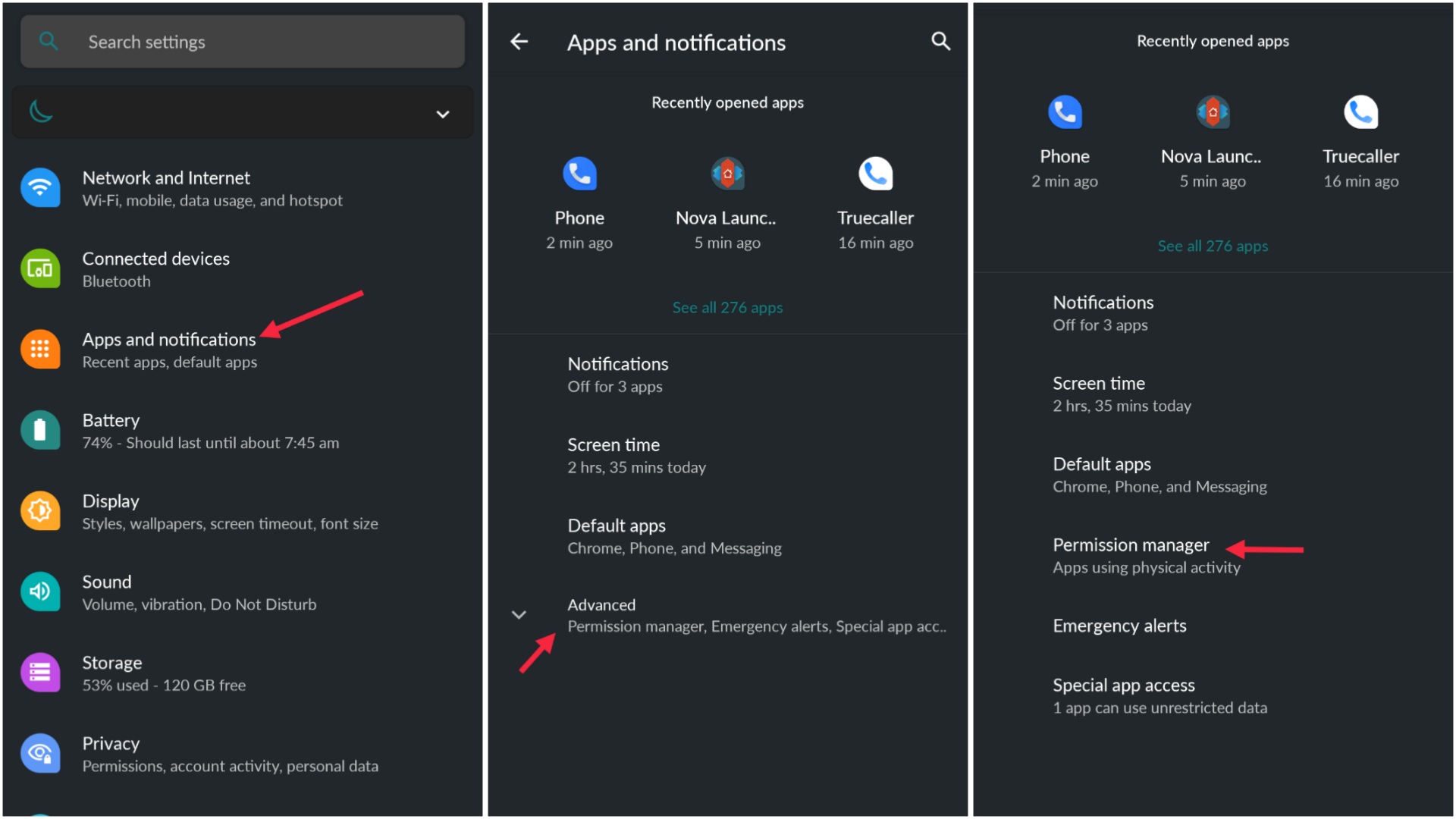
- Tap any permission to see what it means. Applications which have the permission of body sensors will be able to track the activities of your body
- Underneath are two sections: Allowed and Denied. You may allow or deny permissions by tapping the app name.
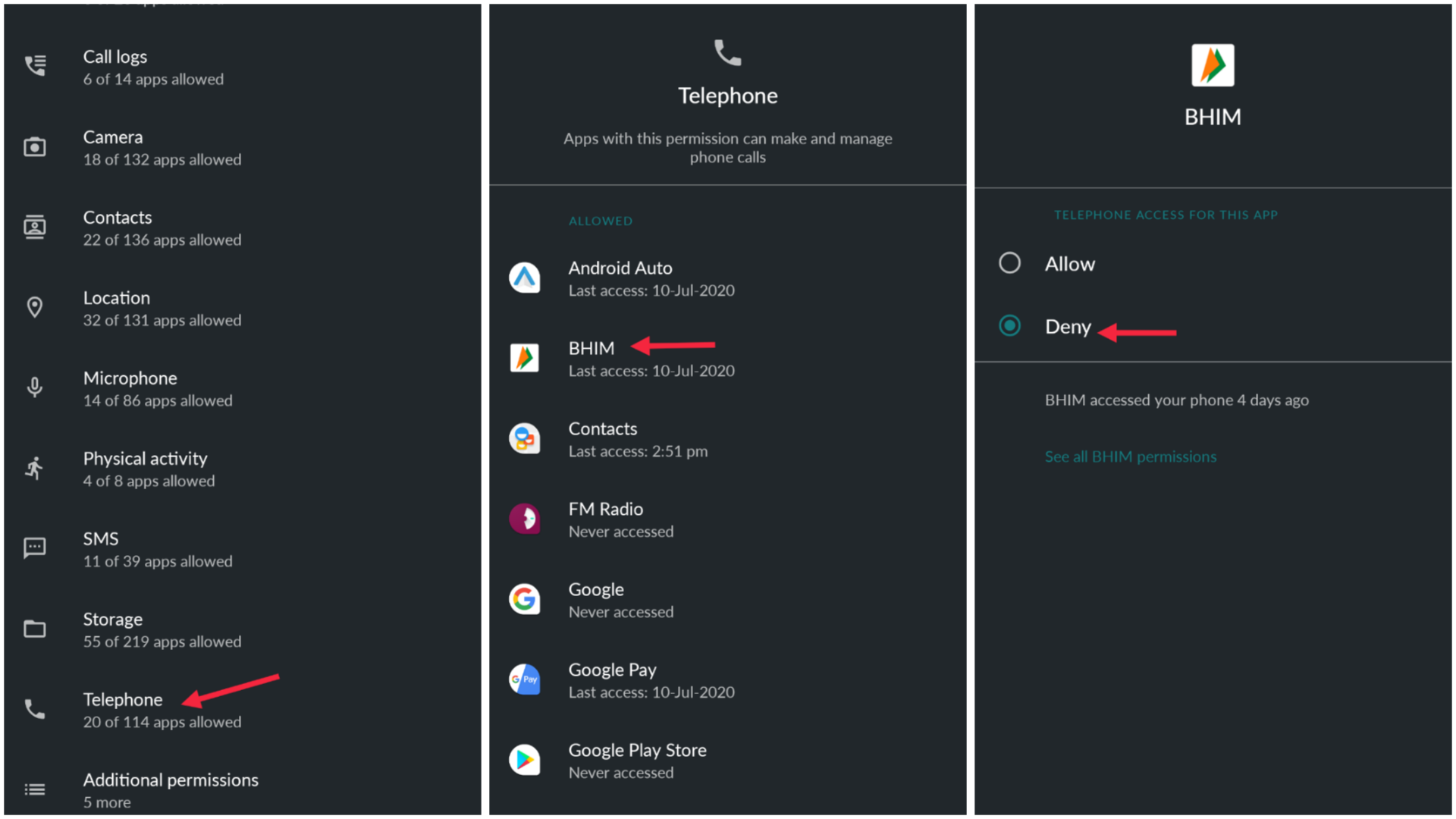
- On that screen, you can tap to see all the permission settings for that app.
- Go back to the Permissions Manager. Tap Location, find Google Maps (or other navigation app), and you’ll see three options instead of two: Permitted, Unused, and Permitted.
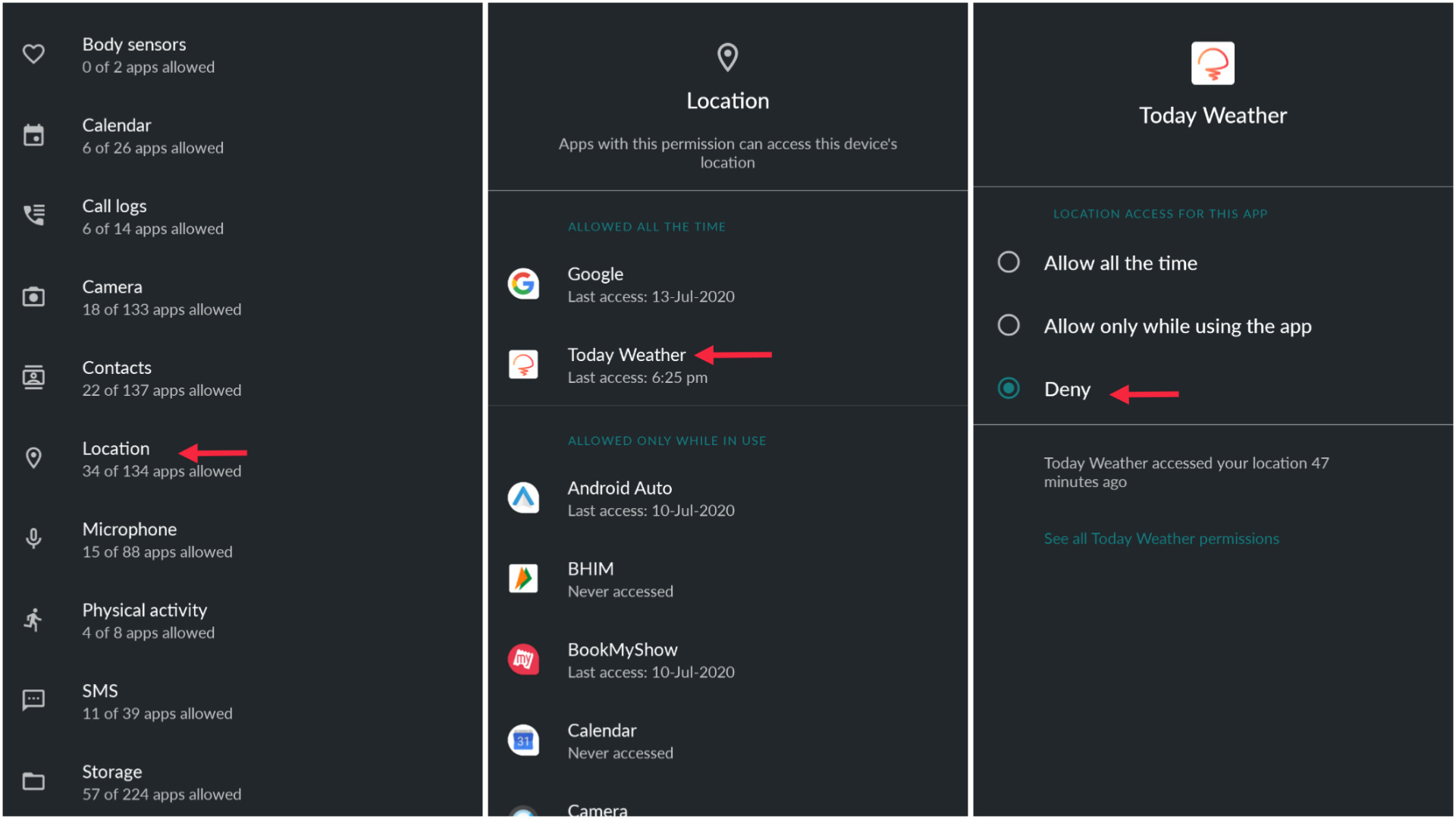
GO TO PERMISSIONS SETTINGS BY VIEWING ALL APPS
There is another way by going to your All Apps page in Settings
- Open Settings
- Tap Applications and notifications.
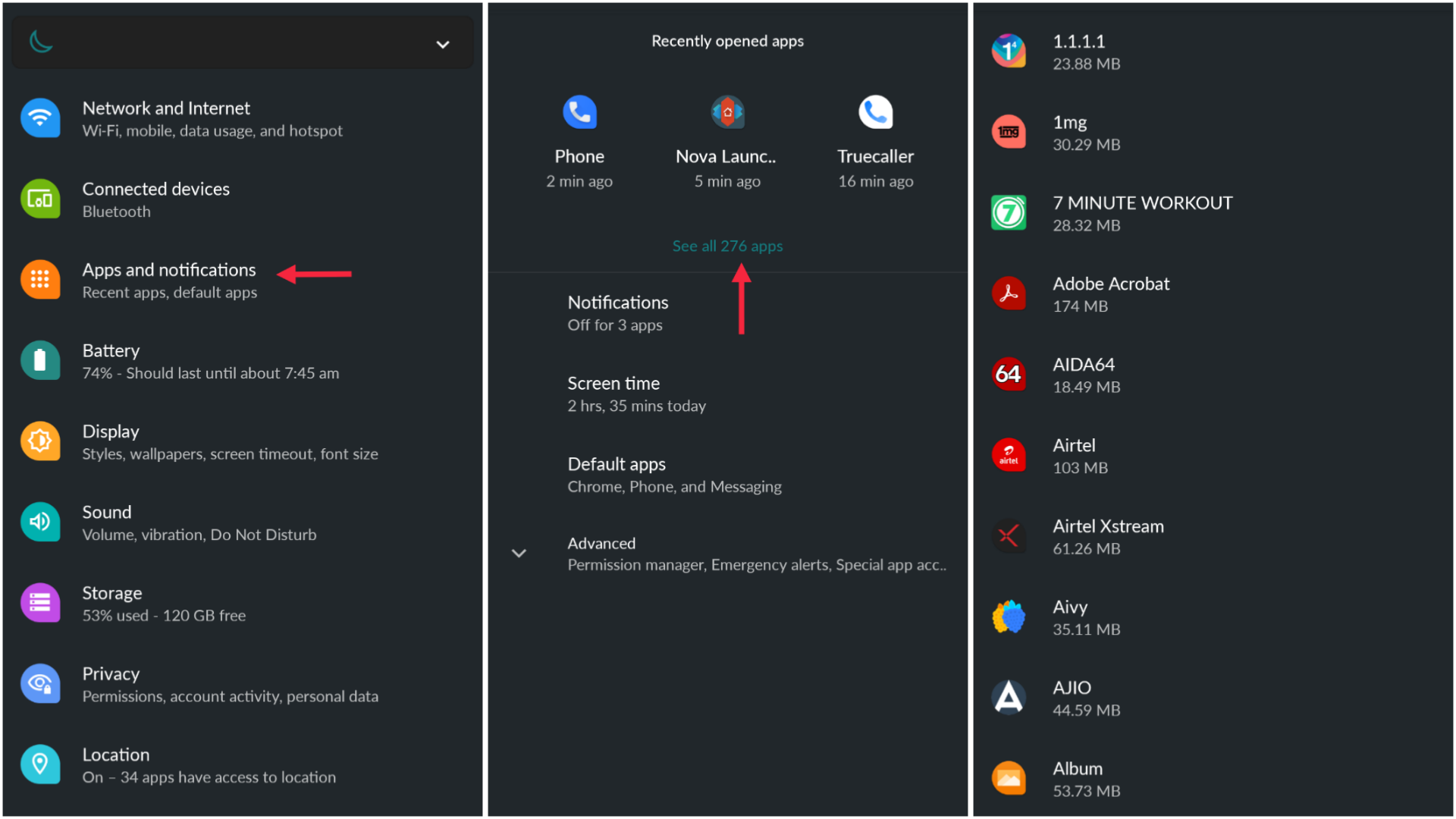
- At the top of this screen are the recently used applications. Tap See All Applications to get the complete list.
Note: It will also say how many apps you have—for example, See all 276 apps.
- Tap an app, then tap permissions to see that information.
- Above, you will see an allowed and rejected section. Now tap on an item to change permissions. Tap View All Applications with this permission to view an overview.
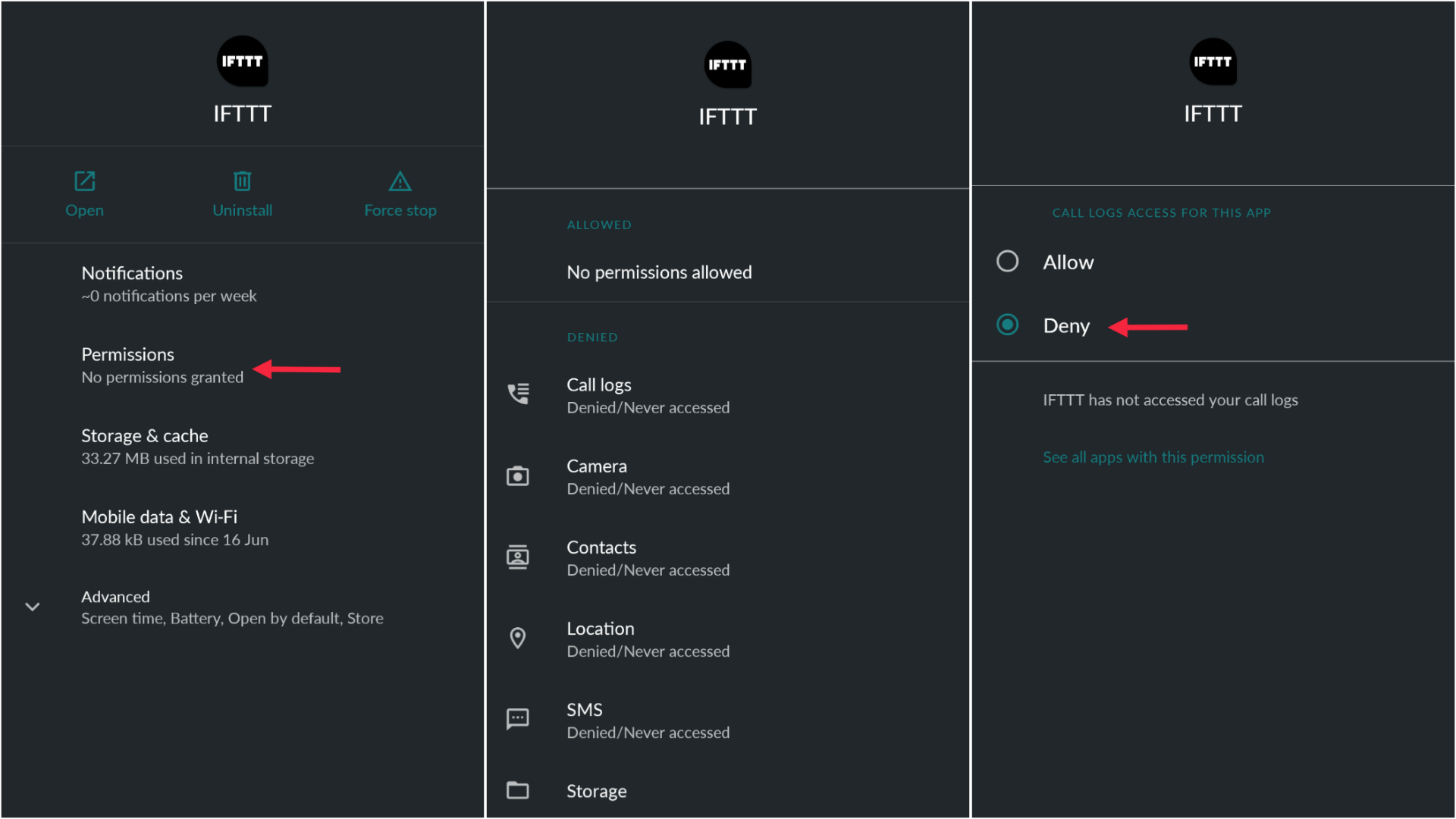
- Change permissions by tapping there
GO TO PERMISSIONS SETTINGS BY PRIVACY SETTINGS
Finally, the fastest way is going to your privacy settings.
- Open Settings
- Tap Privacy> Permission Manager.
- To allow or deny applications, tap a permission such as a calendar or camera.
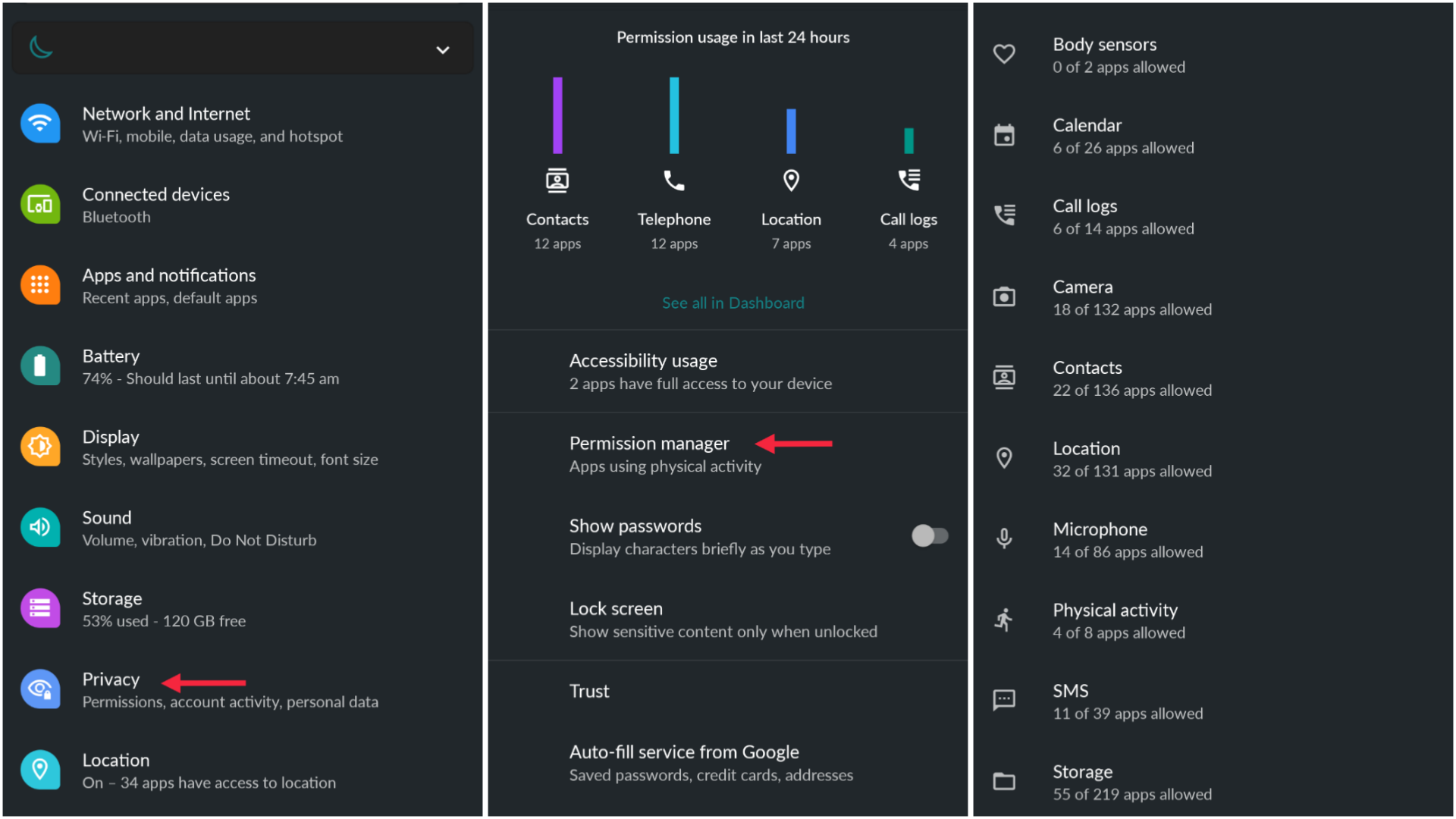
How to View Special App Access
Android also has special app access settings. You’ll rarely need to play with these, and some are available in the app’s settings. These include tap and pay (mobile payment) and unrestricted data.
- Open Settings
- Tap Applications and notifications.
- Tap Advanced.
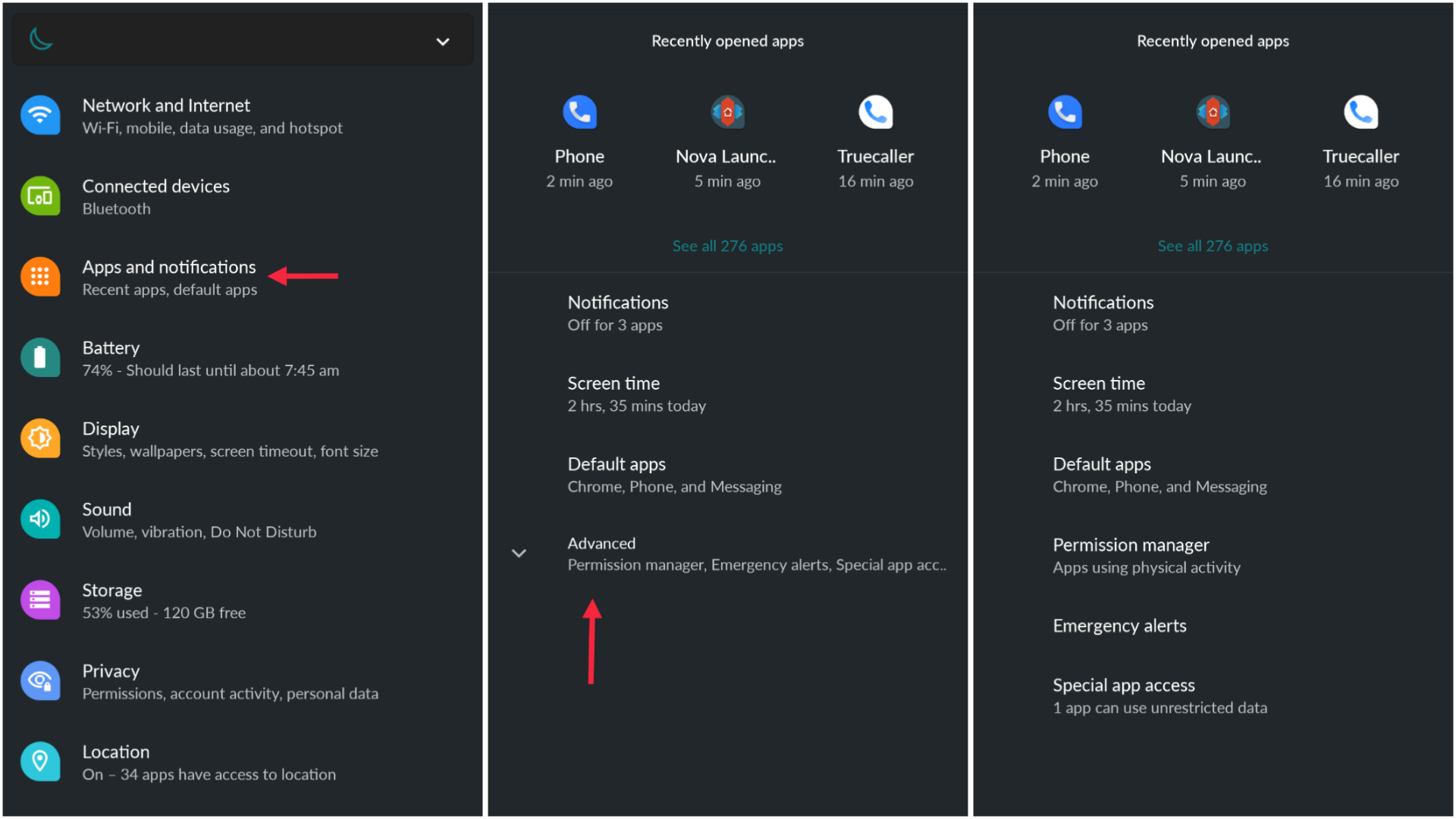
- Scroll down and tap on Special App Access.
- You’ll see a list of lesser-known permissions such as battery-optimization, device admin apps, don’t disturb access, and picture-in-picture.
- To see which apps are enabled, tap a permission, then tap an app to turn the permission on or off.
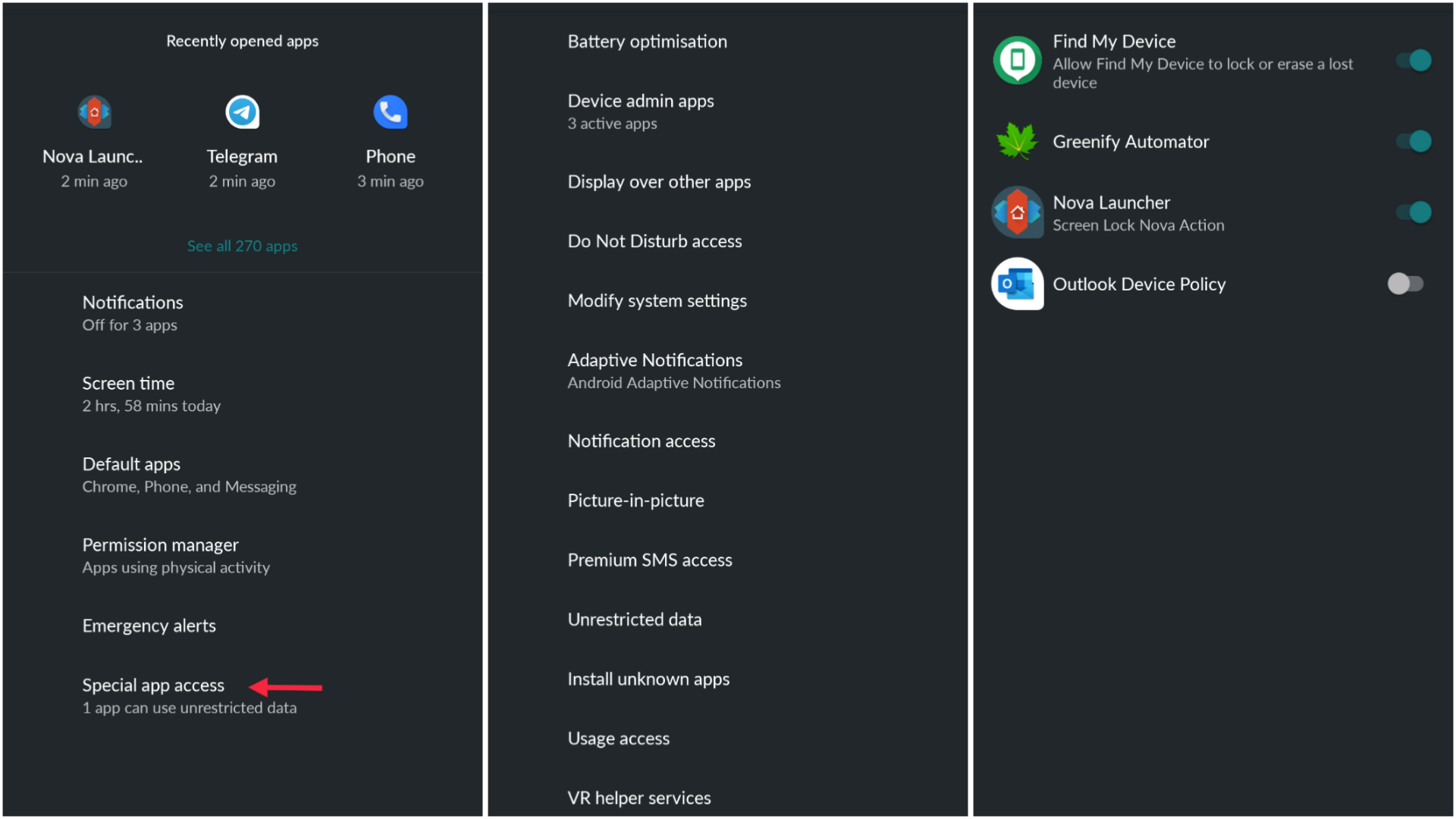
How to limit activity tracking with Google
Google tracks a lot of your activities, some of these to provide you with better service or suggestions based on the places you’ve visited, the websites you’ve visited, YouTube videos you’ve watched, as well as personal ads. . It is easy to limit or close these permissions if you want.
- Open Settings> Privacy> Advanced.
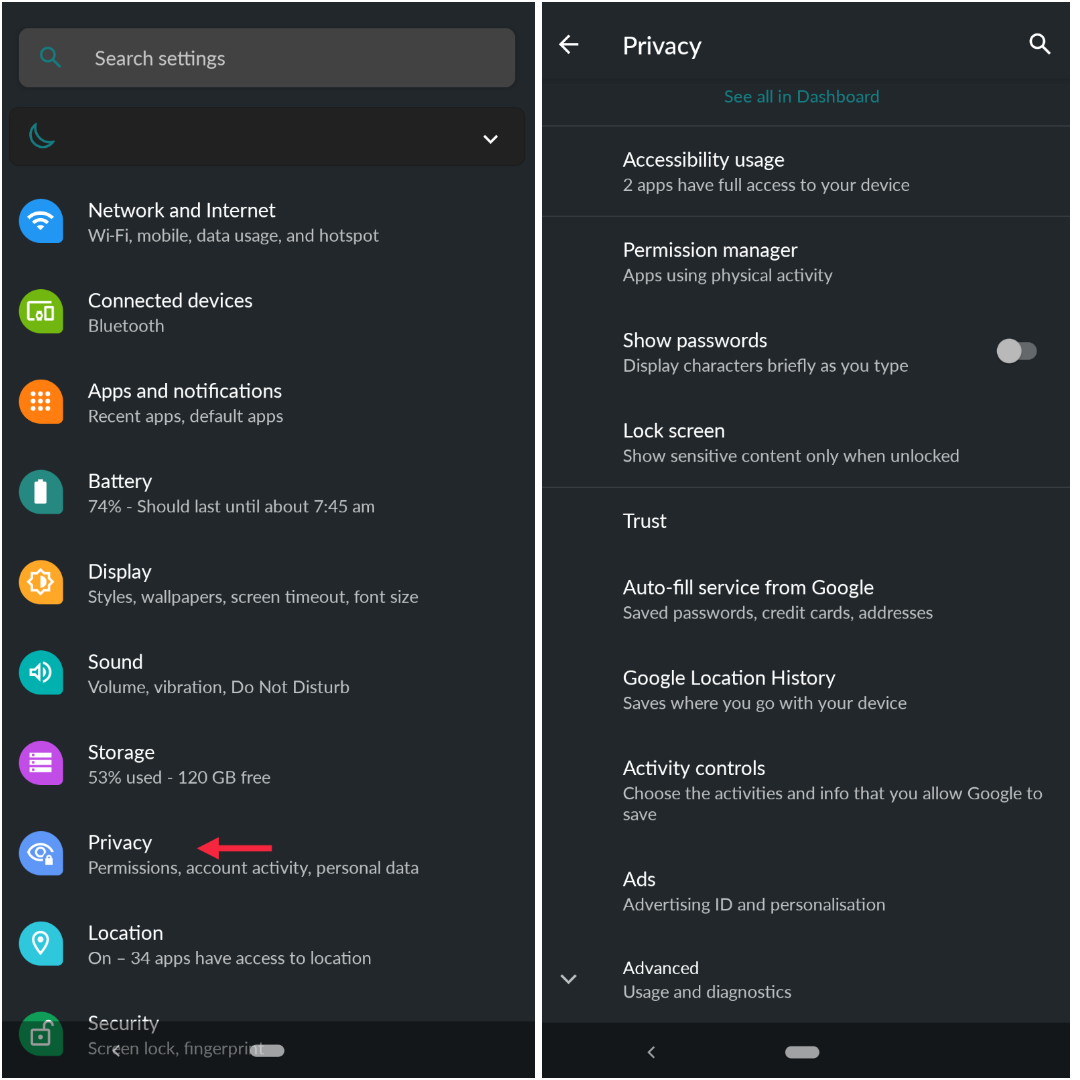
- Tap Google Location History.
- Choose a Google Account.
- Turn Location History on or off.
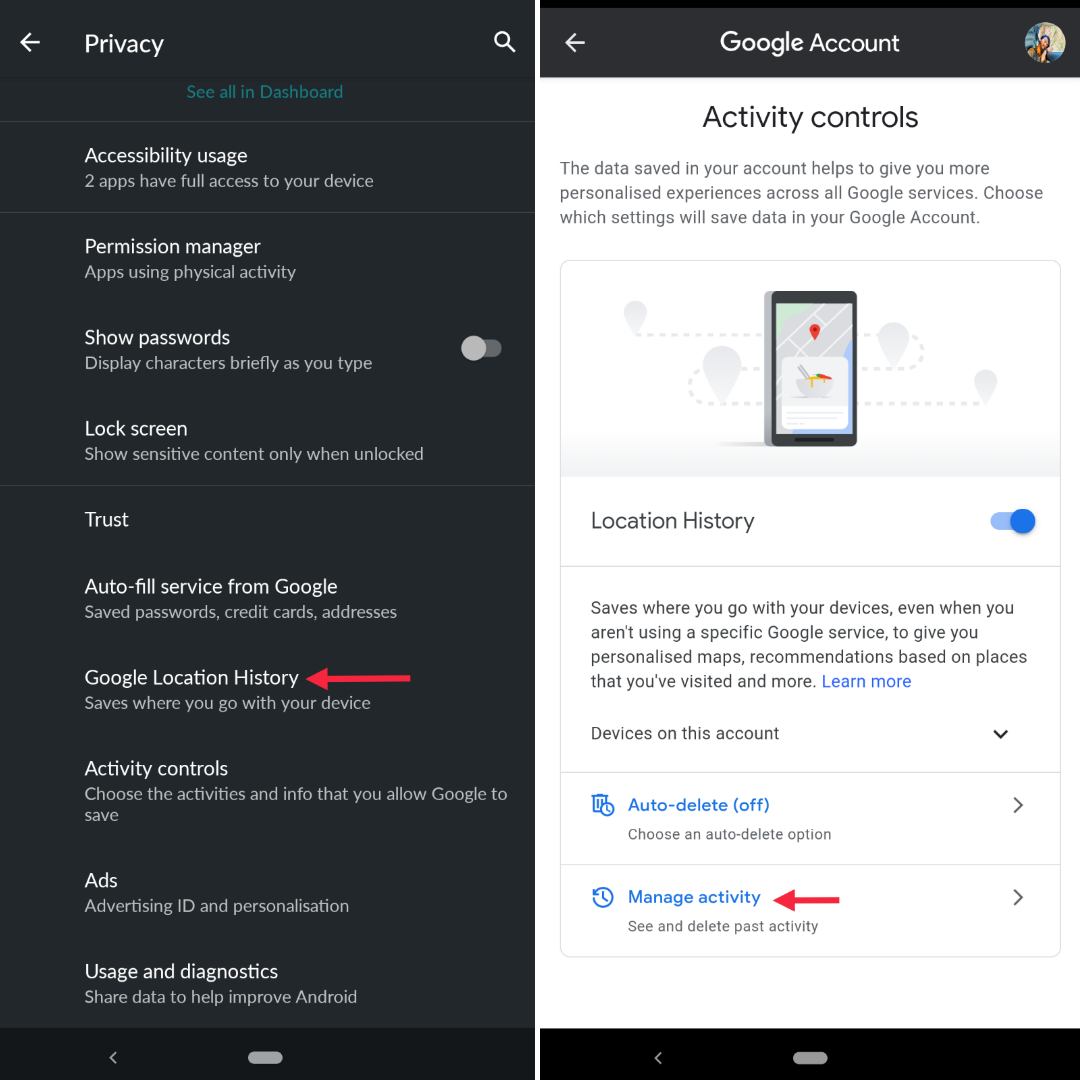
- Scroll down to see all of Google’s activity and tap All Activity Controls.
Note: You can also get activity control from the previous screen.
- You can enable or disable Google’s ability to collect web and app activity, location history, and YouTube history.
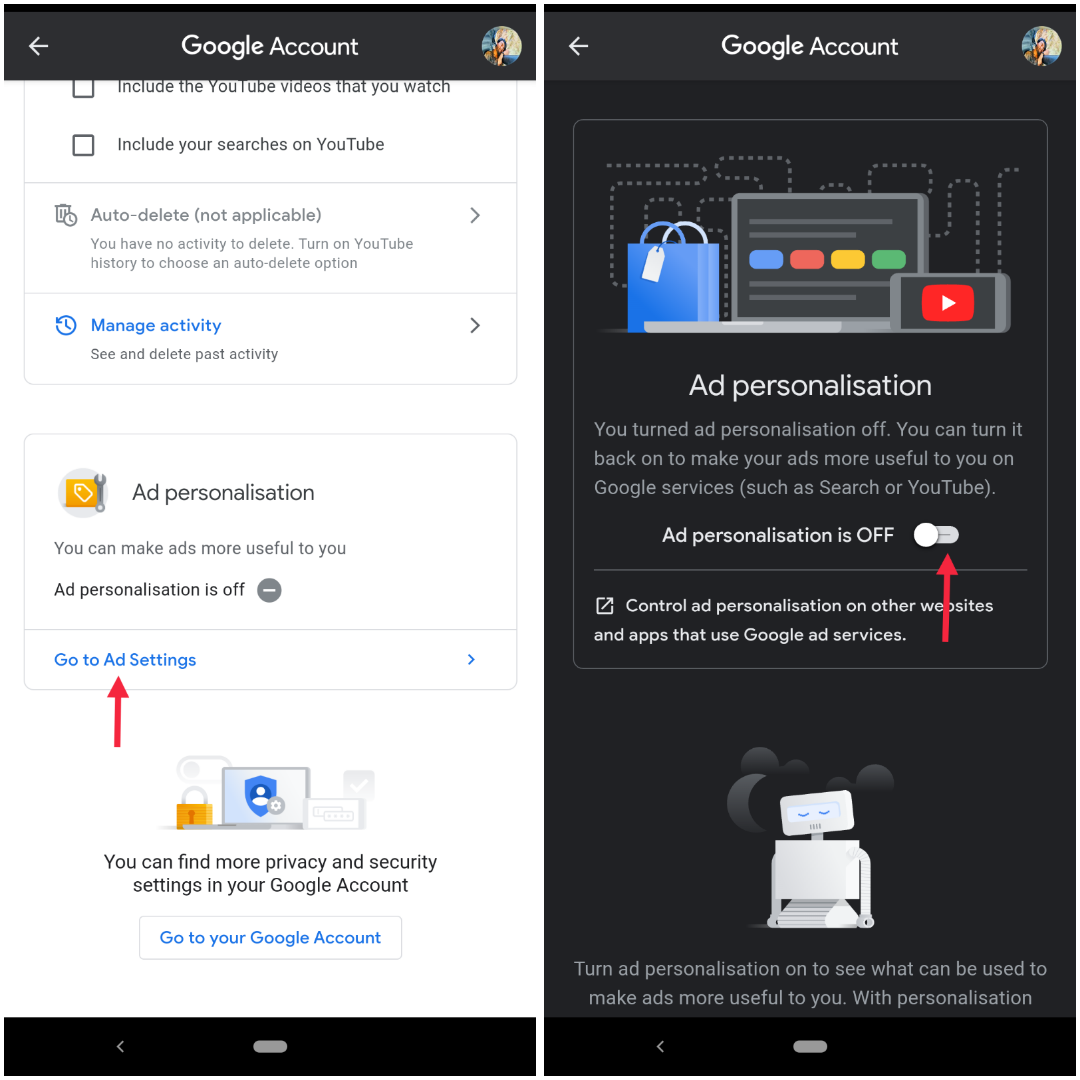
- Scroll to Ad Personalization and go to Ads Settings to turn this function on or off. This screen also explains how Google personalizes ads, including the personal information you add to your Google account. You can also see which companies are advertising on the basis of visiting your websites.
- Finally, there is a list of categories ranging from athletic apparel to books and literature to fast food. You can turn each one on or off; When Google estimates your interests based on Google and YouTube searches.
That’s all from our side to manage your app permissions on an android device, we hope it was helpful, and you are not giving any free access or permissions by negligence or mistake. Do let us know in comments if you have any issues in any of the steps and here is you may also know HOW TO TURN OFF GOOGLE ASSISTANT. We are sure after looking into app permissions and privacy settings, you might want to check this out.