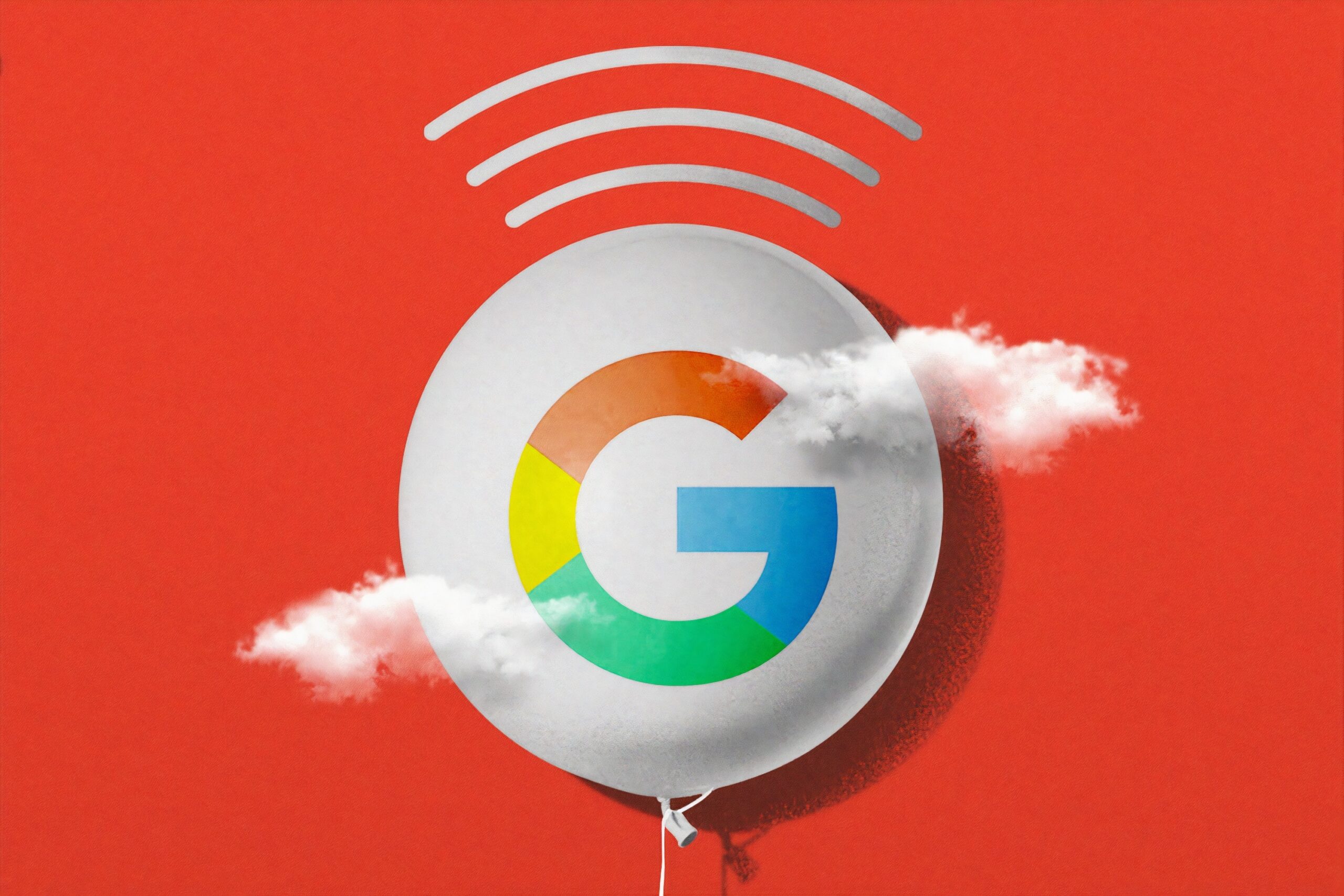If you previously used Google News RSS in 2016 or earlier, you probably realized that things have changed a lot since then and you will face issue to use Google News as an RSS feed Reader.
In 2017, Google announced that it would remove the old RSS feed subscription URL by December 1, 2017. Instructions for getting new RSS feeds were given in the Google Product Forum, but those instructions no longer work because the RSS options are nowhere to be found in Google News pages.
After the update people got stuck, but there are still some ways to work with RSS feed. You can always use Google News, same an RSS reader.
Work with Google News now in Search Results
Previously, adding RSS feeds to a category or search in Google News was quite easy. Unfortunately, since the change of Google News, finding that RSS feeds can be difficult… because you have to look in an unexpected place – Google search results. How to set up a Google News RSS feed:
- Go to www.google.com and find the topic for which you want to create an RSS feed. In this example, we are using technology.
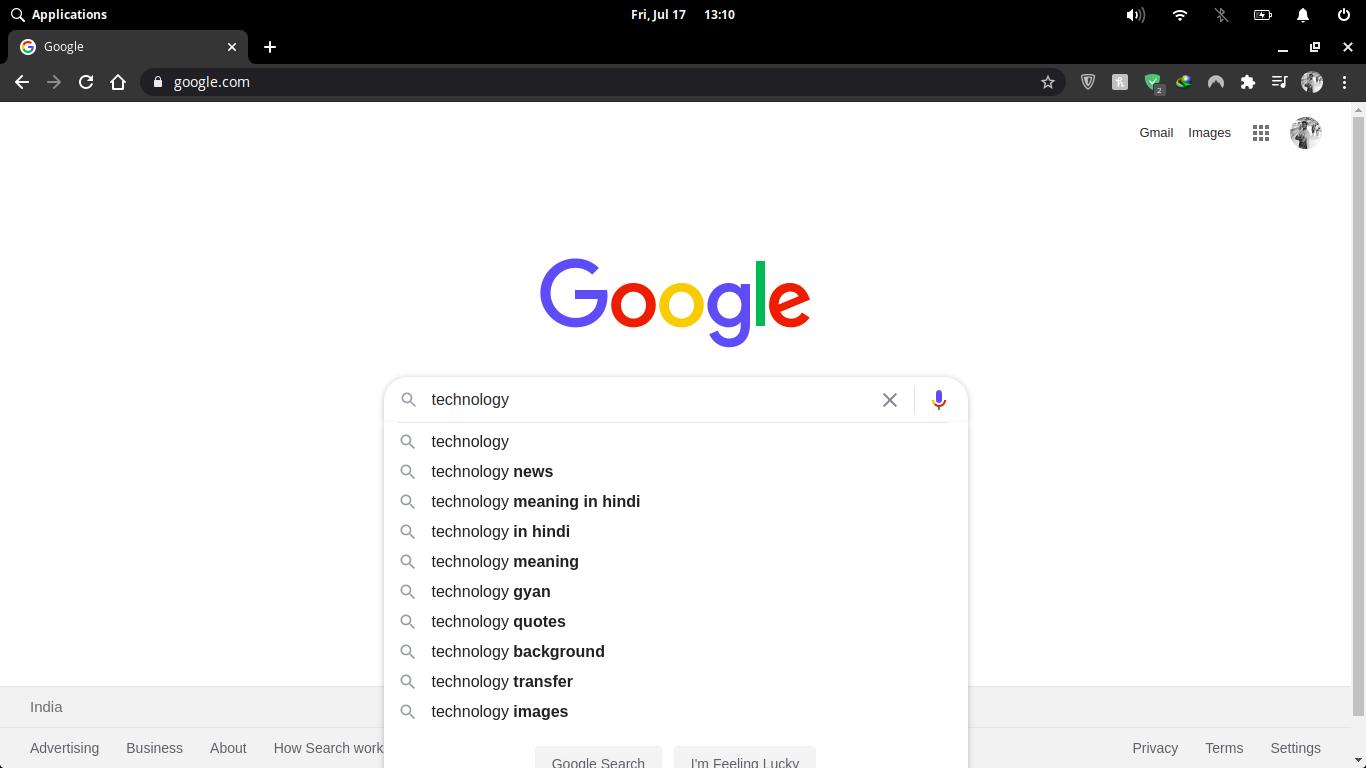
- On the search results page that appears, select the News tab.
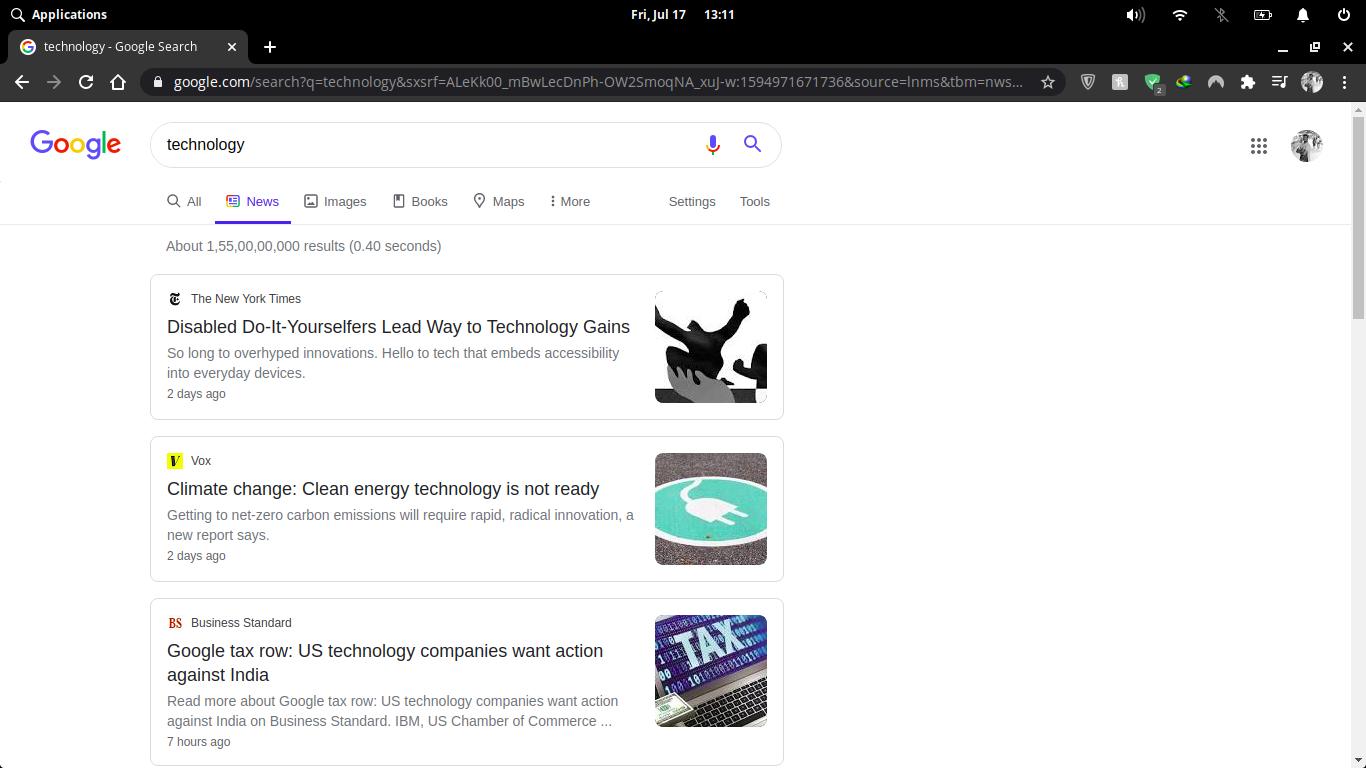
- Scroll to the bottom of the news results and press Create alert.
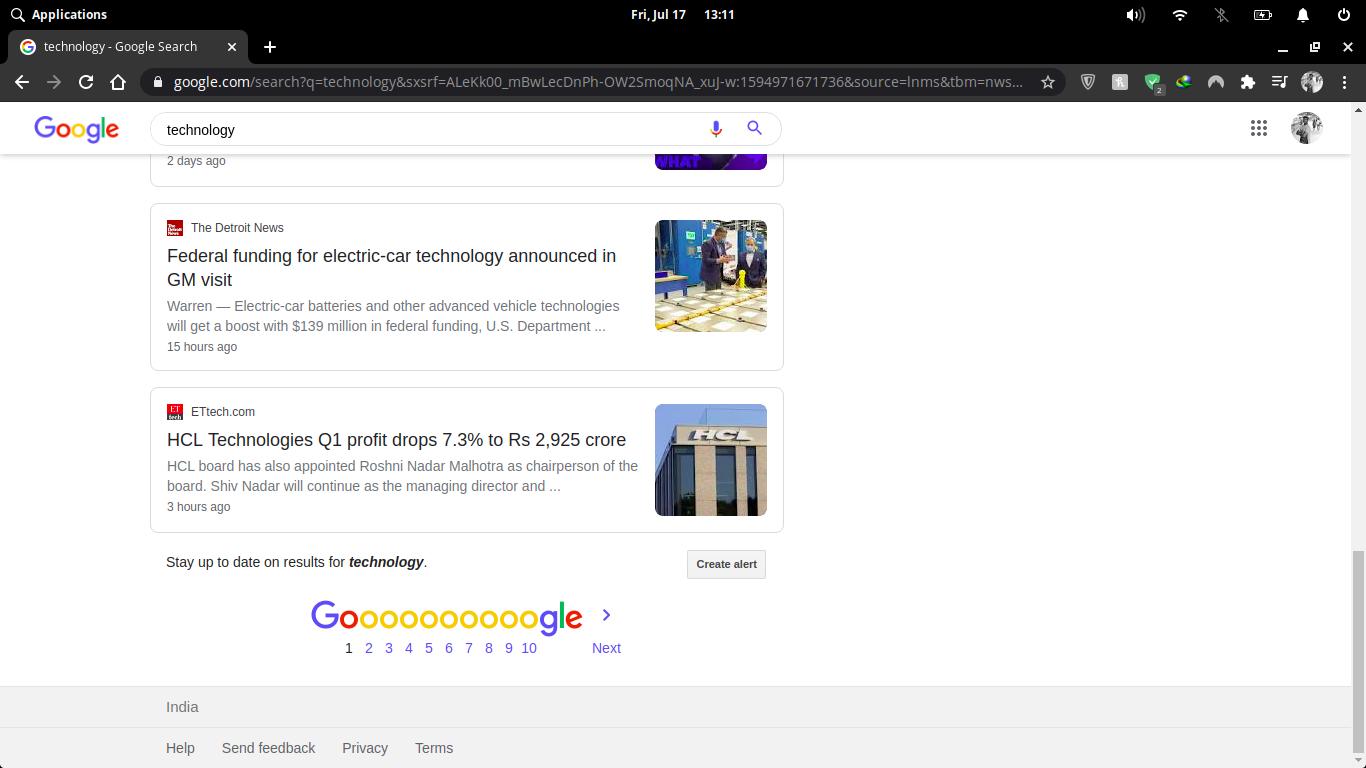
- On the alert page, make sure to sign in to your Google account first. Then, choose the Show option at the top of the page.
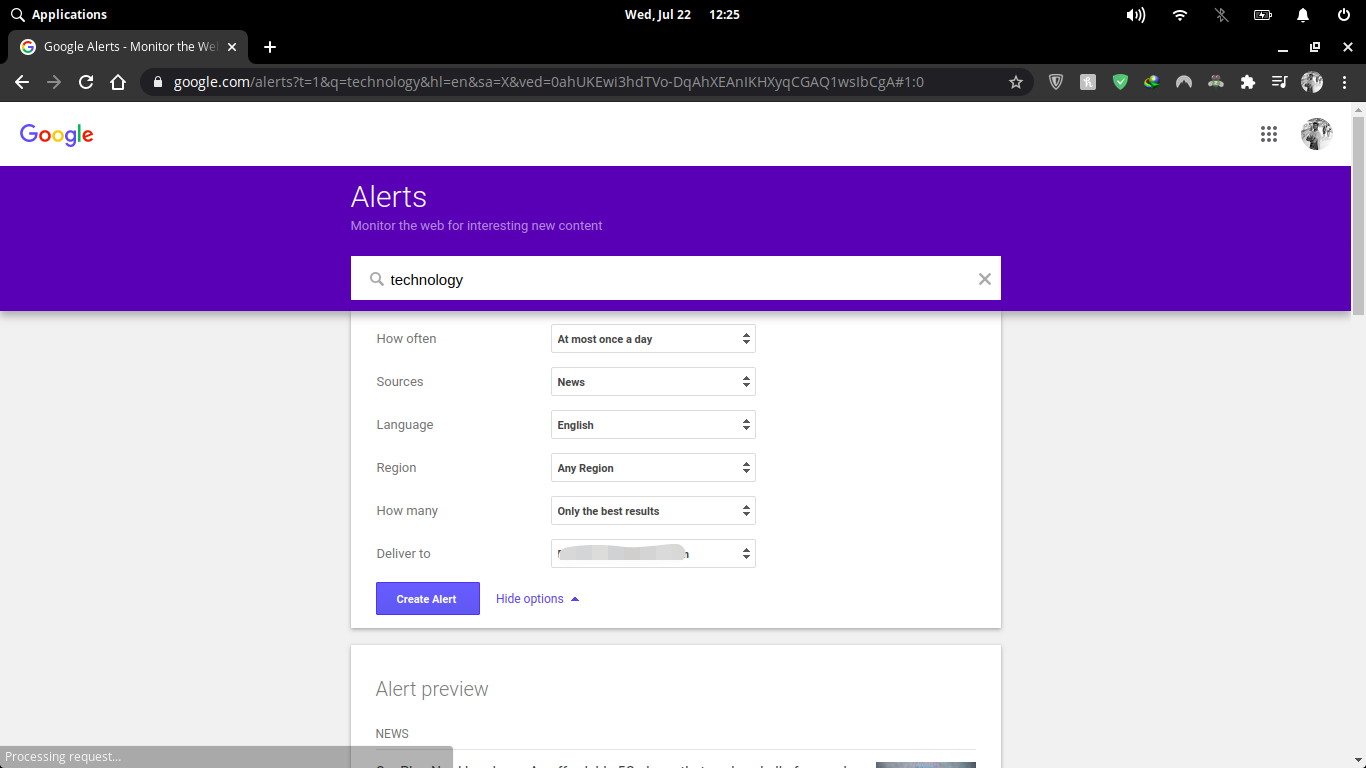
Note: You can go directly to Google Alerts to create RSS feeds on any topic, include news.
- Choose how many times next time, as it happens.
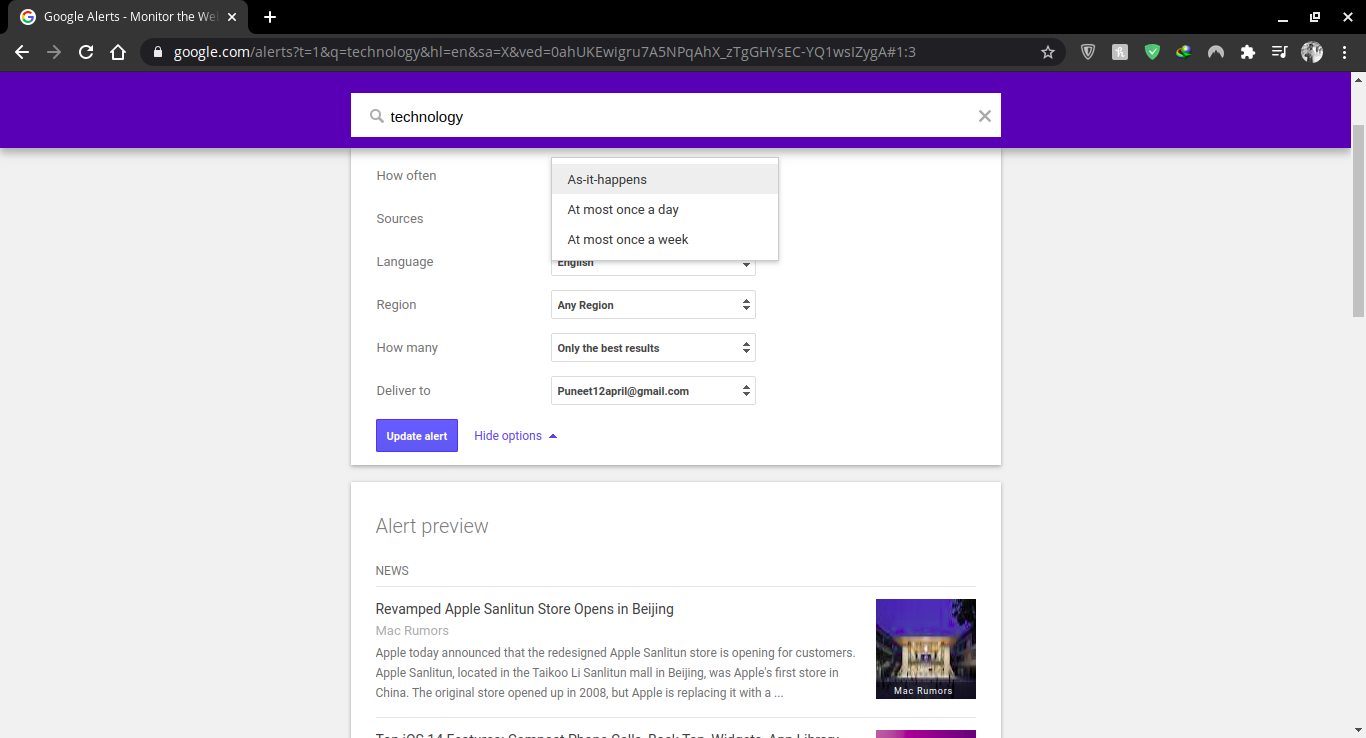
- In the drop-down menu from Deliver, choose RSS Feed. There are also other options in this section that you can customize in the drop-down list.
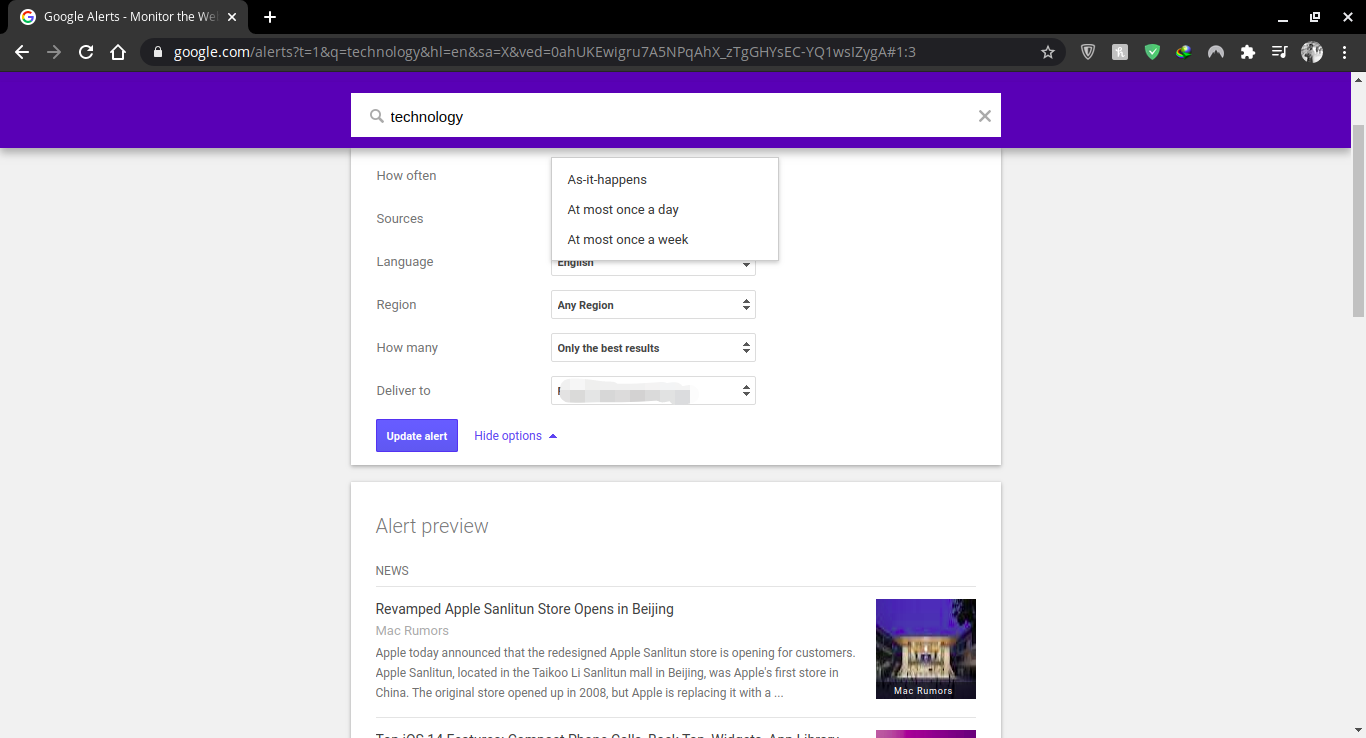
- Once you are satisfied with everything, press create alert.
- You can then select the RSS icon on the next page to copy the HTML for your feed reader.
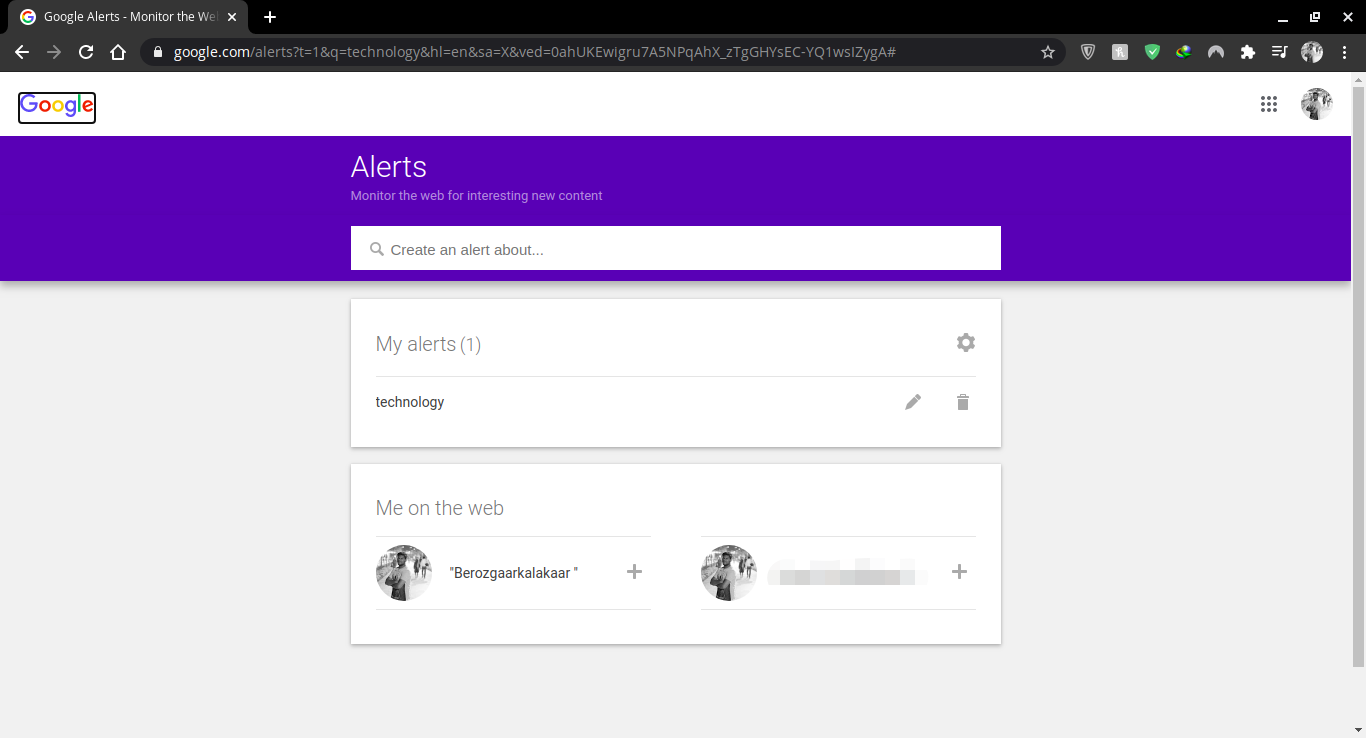
Log in to your Google account, access Google News and find a topic
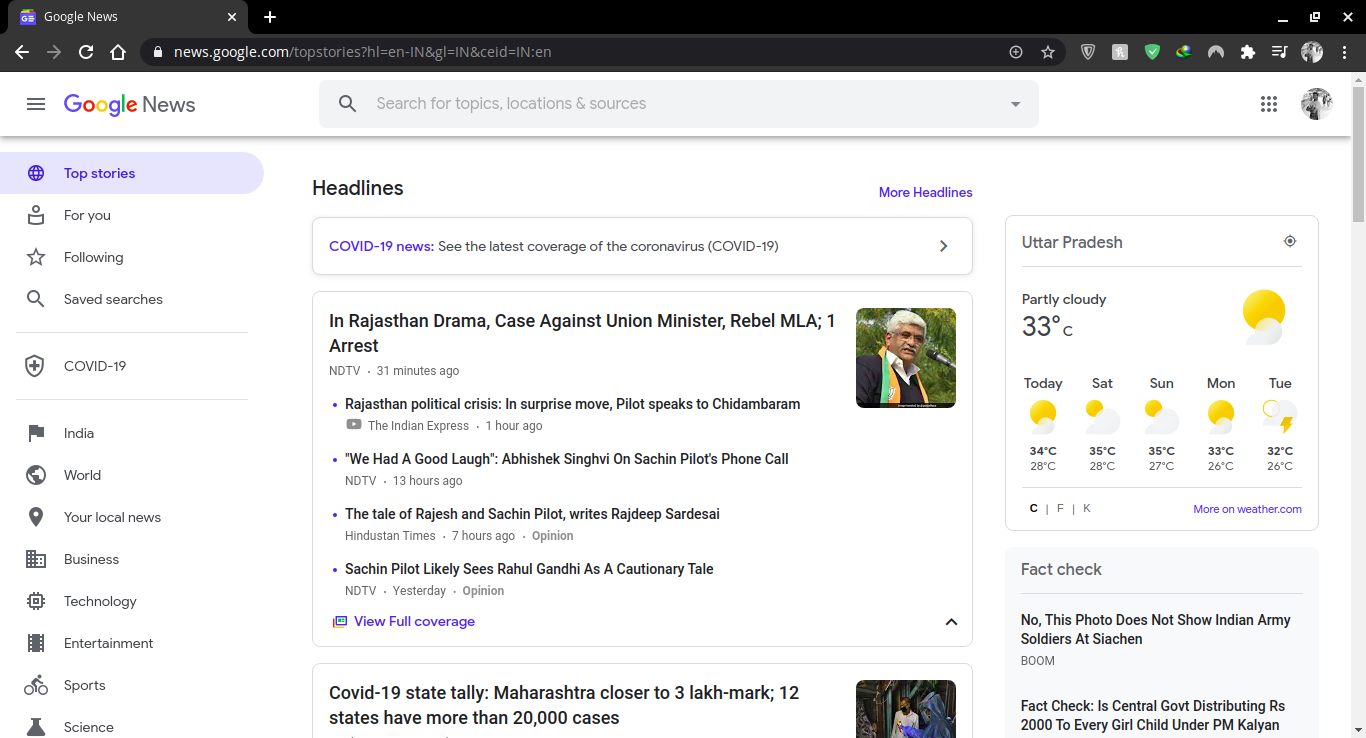
Using Google News is quite simple. As long as you use it while signing in to your Google account, all your data will be stored there, which means that you can use Google News almost exactly like an RSS feed reader.
In a web browser, sign in to your Google account (or create if you don’t have a new Google account yet). Navigate to News.Google.com.
You can either click on the category sections in the left sidebar or use the search bar at the top to type in a keyword or phrase for which you want to look for the news. For some broad categories that appear in the left-hand sidebar (such as Business, Technology, Entertainment, etc.), you’ll see that subcategories appear in a horizontal menu at the top of their results, which you can click to filter everything.
If you are more interested in stories about a very specific topic (as opposed to a broader category), it can be helpful to search for an exact phrase rather than just a word. To search for an exact phrase, include quotation marks around the phrase.
You also don’t have to search for just one item at a time. The real power of Google News is that you can go on searching multiple times
To look for numerous items, type the word “OR” between items, and leave those quotation marks.
- Say: “MacBook apple arm or Apple Arm”
- Result: Any news article or blog post that contains either the phrase “MacBook apple arm or Apple Arm”
Sometimes, you want to make sure that an article has two phrases. This is done in the same way as for searching for multiple items, only you type in the words “and” instead of “or”.
- Examples: “macbook apple arm and Apple Arm”
- Result: Any news article or blog post that contains either the phrase “macbook apple arm and Apple Arm”
Google will then search through every website it has categorized as news and will return results for your search.
Follow and subscribe to any topic
Similar to finding and adding an RSS feed to your RSS reader, you can simply choose to follow it at the top of your topic to add it to your Google account.
- Open Google News. The page is separate from the News tab in your regular Google search.
- Choose a topic from the side menu that you want to follow. You can also search for more specific topics.
- When you arrive at the results of the topic, locate and press follow just above the list.
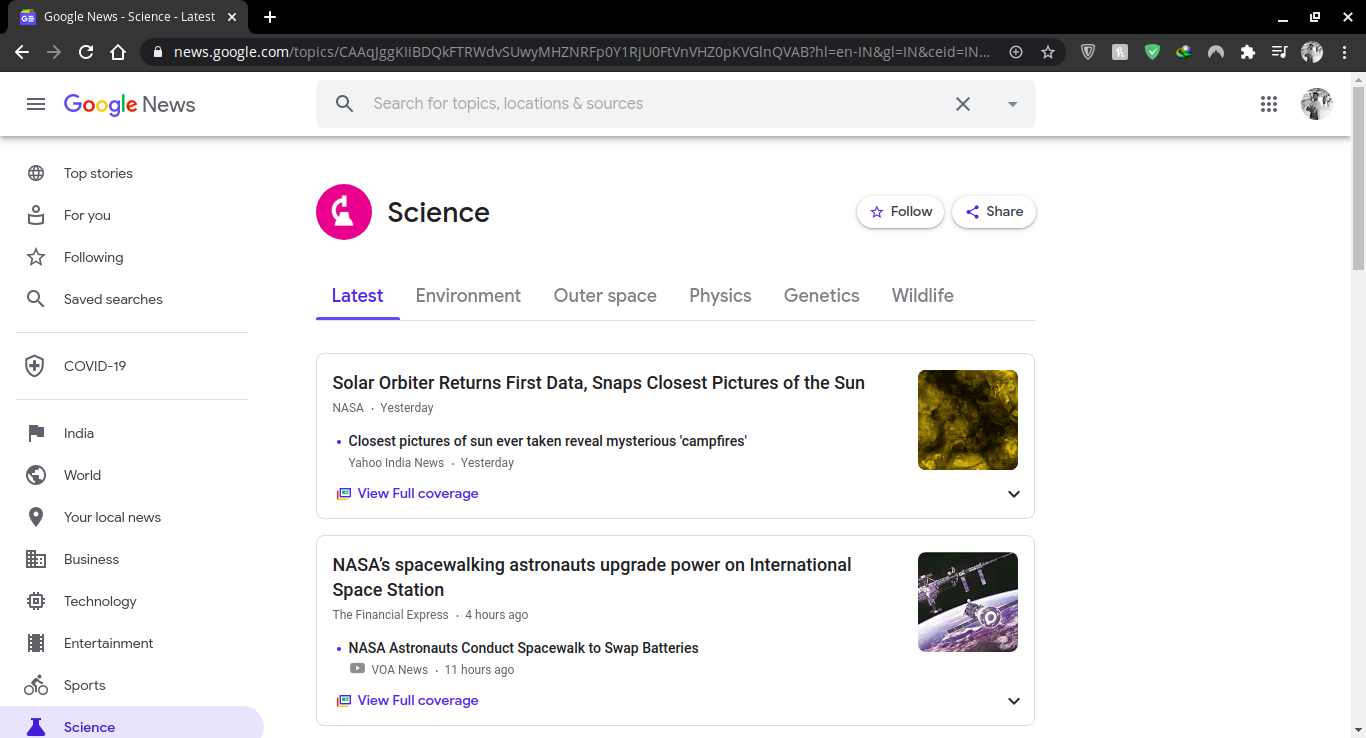
- Once the blue start is filled, you will follow this topic, and you will receive regular updates on it. You can always select follow to stop following it.
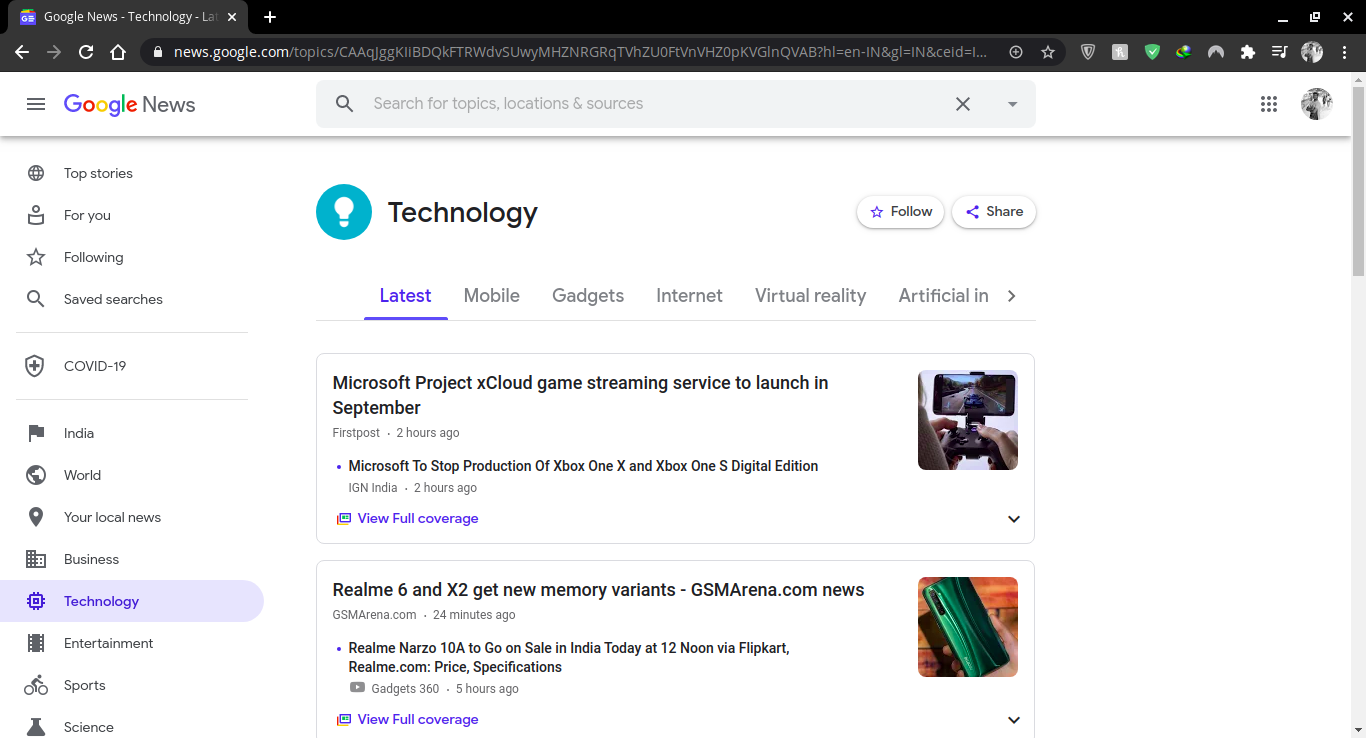
Save stories to read later and optimize your news experience
All you have to do to read the story is click and it will open in a new tab. Most RSS readers have a feature that allows users to bookmark stories for later re-publishing, and so does Google News.
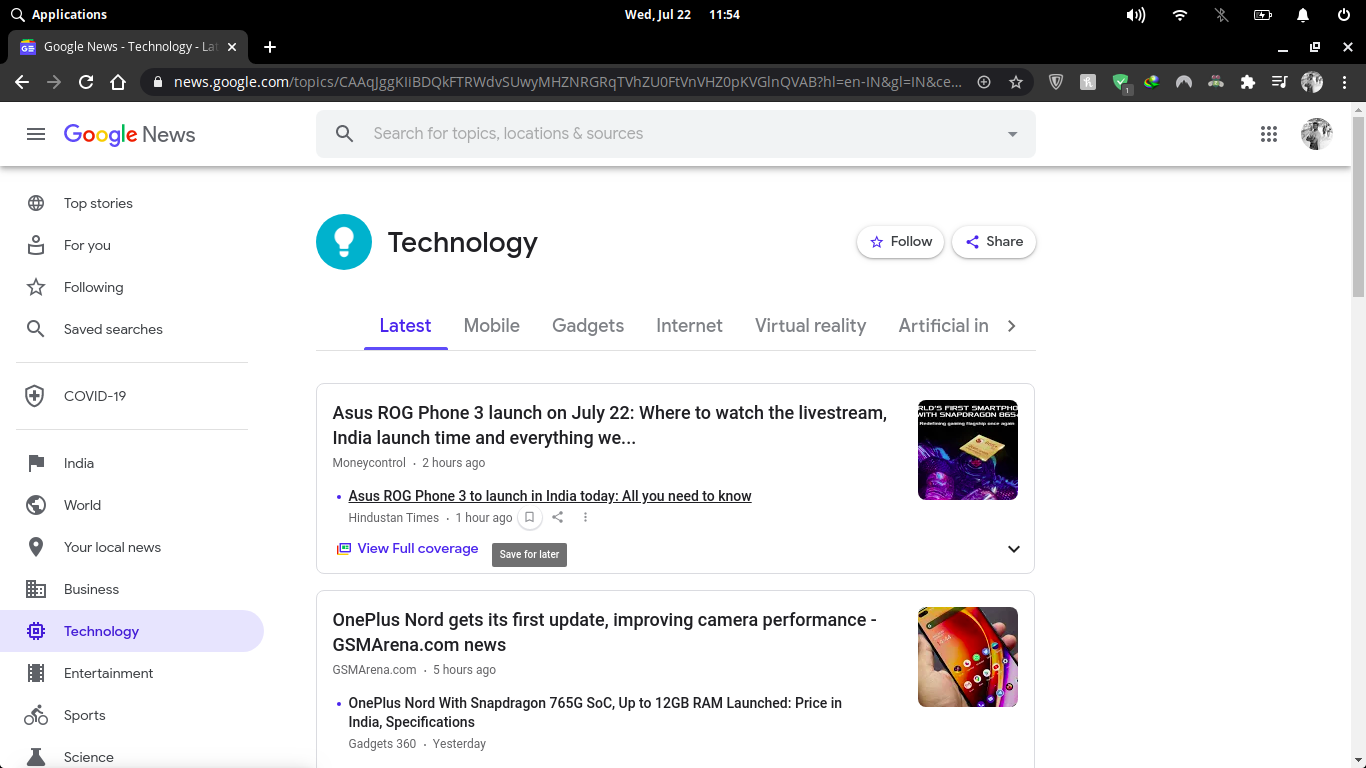
Hover your cursor over any title, and look for the bookmark icon. Press to save it for later.
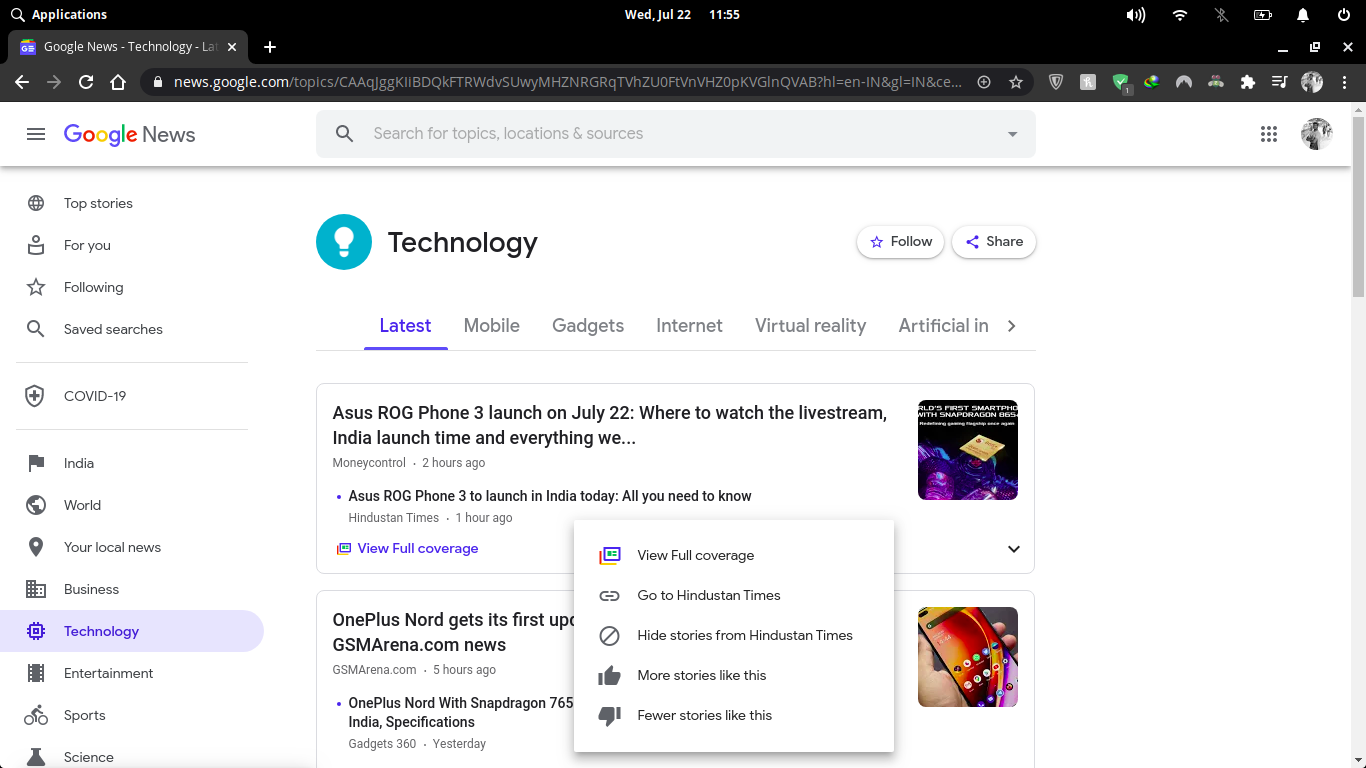
You can also choose three vertical dots icons to tell Google what you do or don’t do. You can choose this:
- See full coverage for additional information from other sources on the same story;
- Hide all stories from that specific source;
- As the story gets more story; And
- Read the story to get fewer stories like this.
Check out your topics and save standing students in different ways
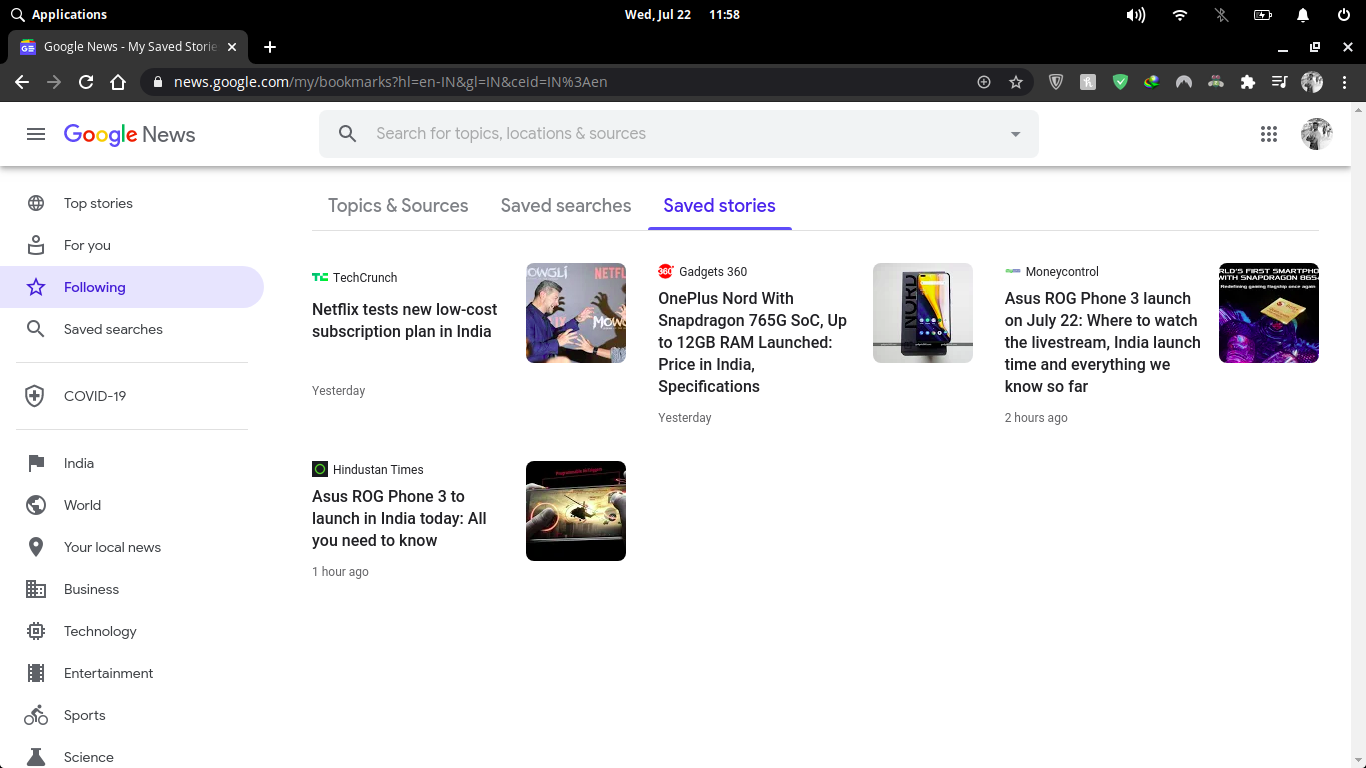
To see all the headlines for the topics you subscribed to and the stories you saved later in the previous steps, select Favorites in the left sidebar.
Also See: How top Google Search without using backlinks?
Your topics will appear as cards under the Topics and Sources tab. To view your saved stories, use the horizontal menu at the top to navigate to the saved stories.
Download google news app
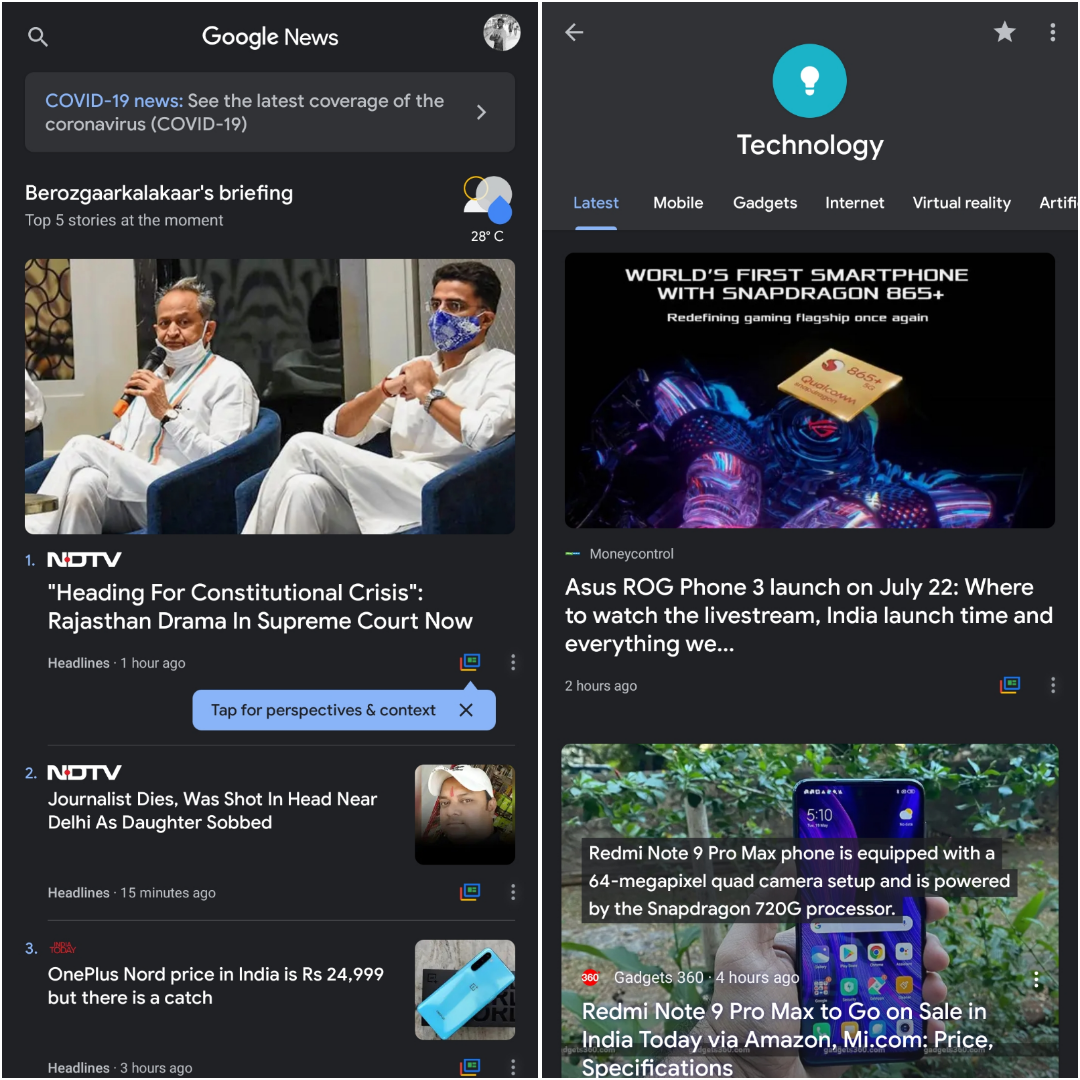
Google News is even more powerful and fun to use on mobile platforms with official apps for iOS and Android devices.
Take your Google news and use it as RSS feed reader, watch news of topics that interest you, save stories for later, and customize your entire news experience the same way you would in an RSS reader. With Google News, you don’t even need a reader – you need to use it like one!