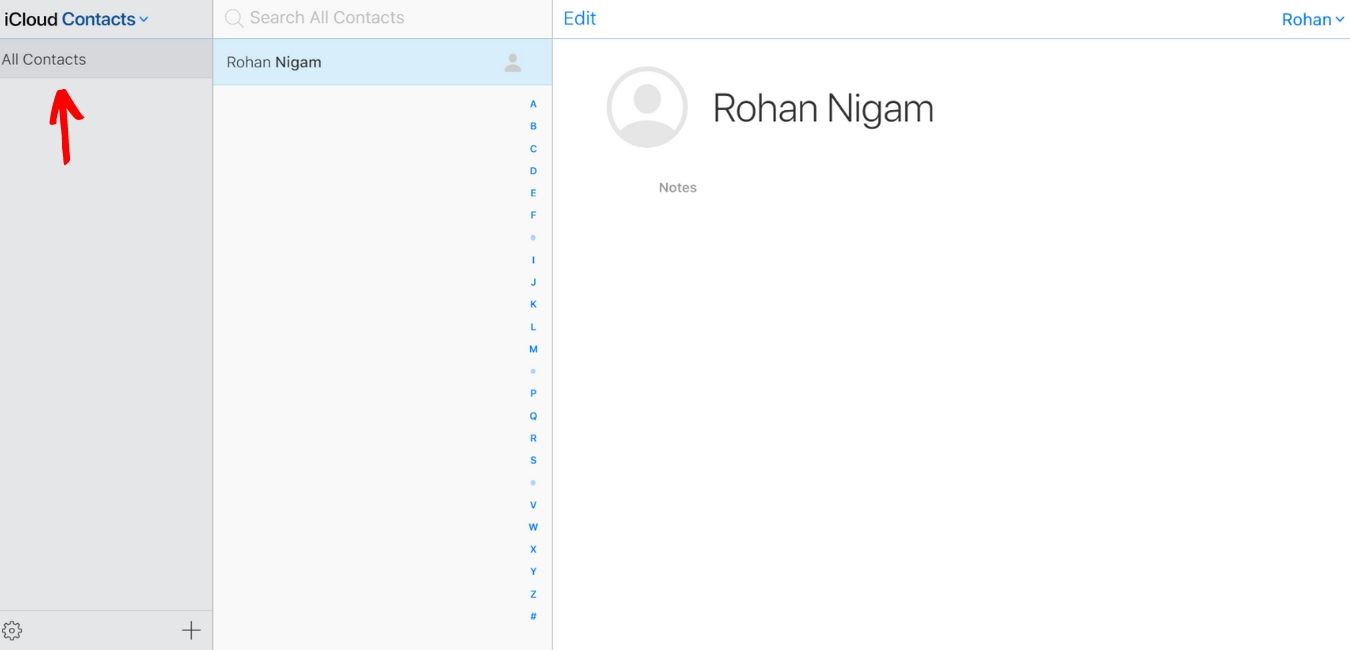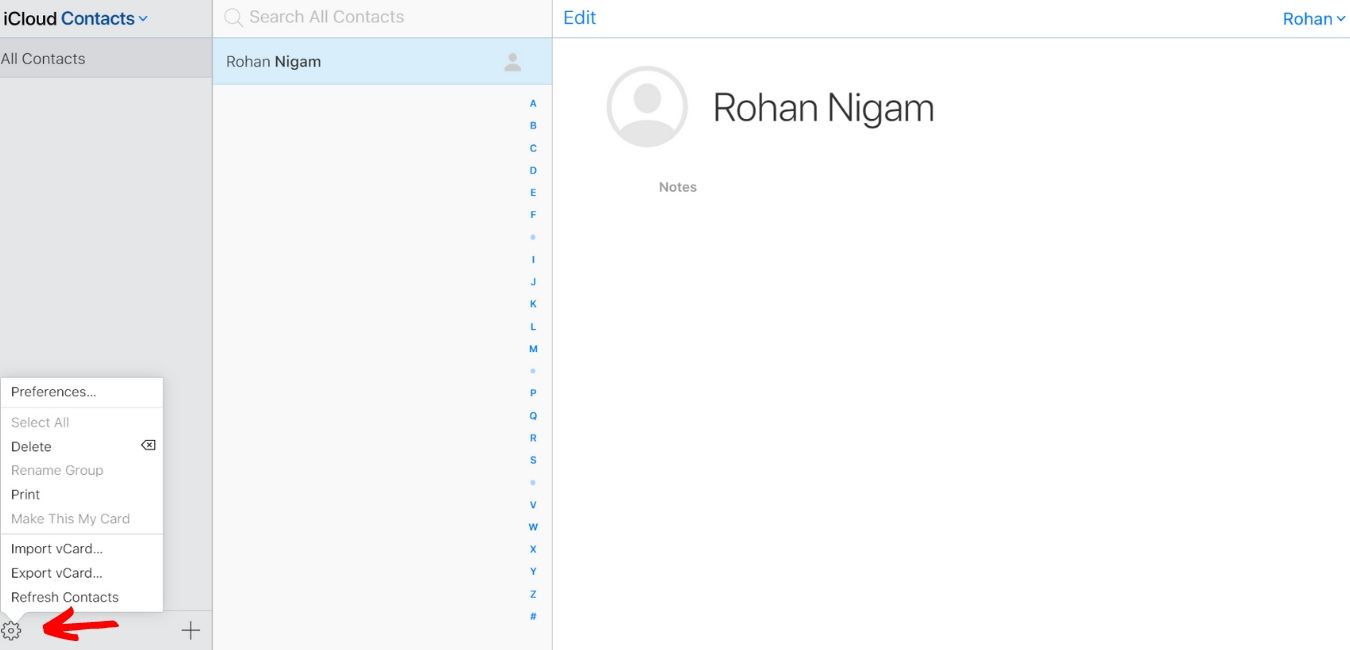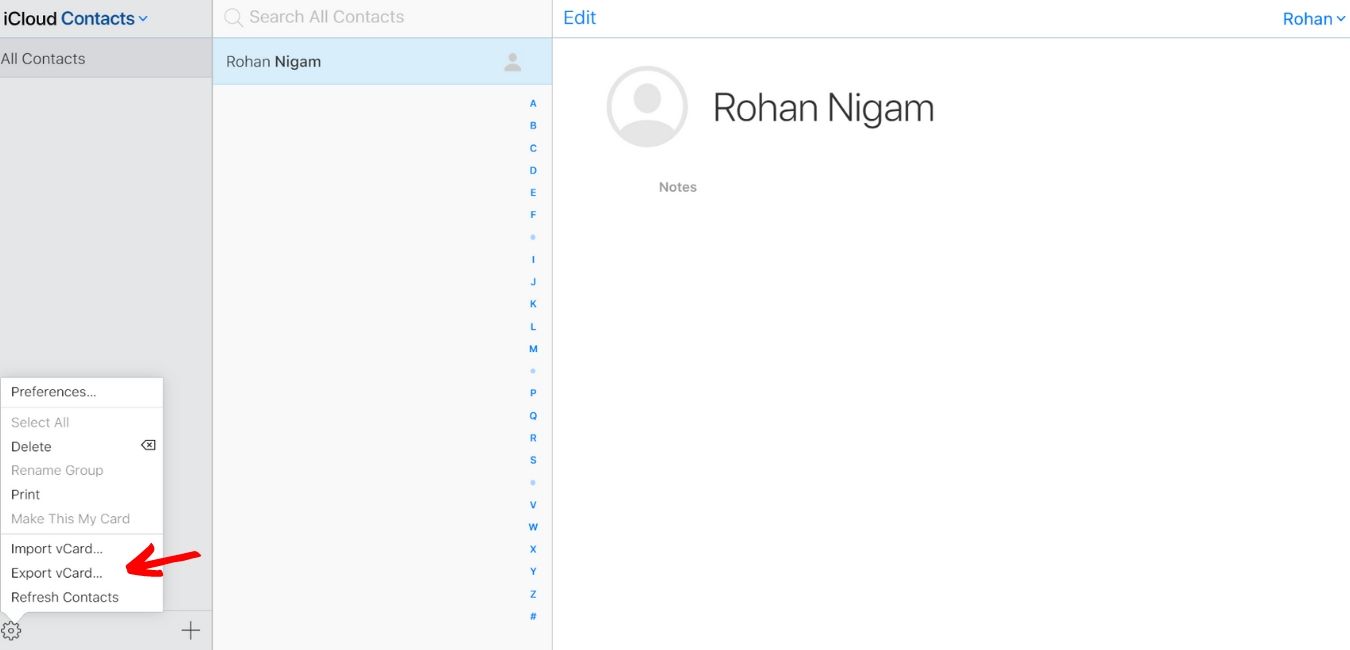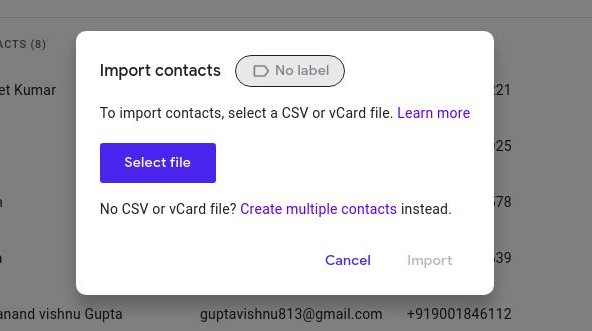You have made a great decision to switch from iPhone to Android. Congratulations and Welcome! Now all you need to do is move all your contacts from your iPhone to your new Android phone. Your Apple connection will be separated and you will be reborn anew (or something like that). Here’s how to do it.
How to export contacts using iCloud
You need to make sure that your iPhone is backed up to iCloud. Once you are done, you are ready for the move. You will start by exporting your vCard.
Note: Many new Android phones will have their own apps for transferring data (Samsung Smart Switch, LG Bridge, etc.), making it easier to transfer your data. Depending on your phone, you may be able to use a Lightning-to-USB-C (or micro-USB if necessary) to transfer that method. If asked to do so, just follow the on-screen instructions.
- Launch your web browser on your computer. This process does not work with Chrome. Use Firefox or Safari.
- Navigate to iCloud.com.
- Sign in using your Apple ID and password.
- Click on the contact.
- Click on all contacts in the top left corner of your screen.
- If you have a Mac, press the Command key and the A key on your keyboard simultaneously. If you have a windows system then press the Ctrl key and the A key simultaneously on your keyboard.
- Click the Settings button on the lower-left corner of your screen. It looks like a gear.
- Click Export vCard. Your contacts will be saved in your downloads as a .vcf file. If a new window pops up, all you have to do is re-select all your contacts, right-click, and export again.
How to import contacts using Google Contacts
Next, you will import your vCard using Google. If you do not have a Google Account, sign up now, as you will need a Google Account for your Android phone. If you have already set up your Android phone, you can set up a Google Account in the process.
- Launch your web browser on your computer. Any web browser will work.
- Sign in to your Google Account.
- Go to contacts.google.com.
- Click Import.
- Click Choose File.
- Click your vCard and open it from your downloads or wherever you have saved it.
- Click Import. All your contacts should be visible after a few seconds.
How to sync your Google account with your Android phone
You can sync your phone with your Google account, which can be done from any Android phone.
If you haven’t turned on your Android phone yet, you’re in luck; You will be asked if you want to sync an account during setup. Just use the account that you have contacts in and follow the on-screen prompts.
If you’ve turned on your Android phone and gone through the setup, here’s how to sync your Google account to get your contacts on your phone.
- Launch the Settings app from your home screen, notification shade or app drawer.
- Tap Accounts.
- Tap your Google Account.
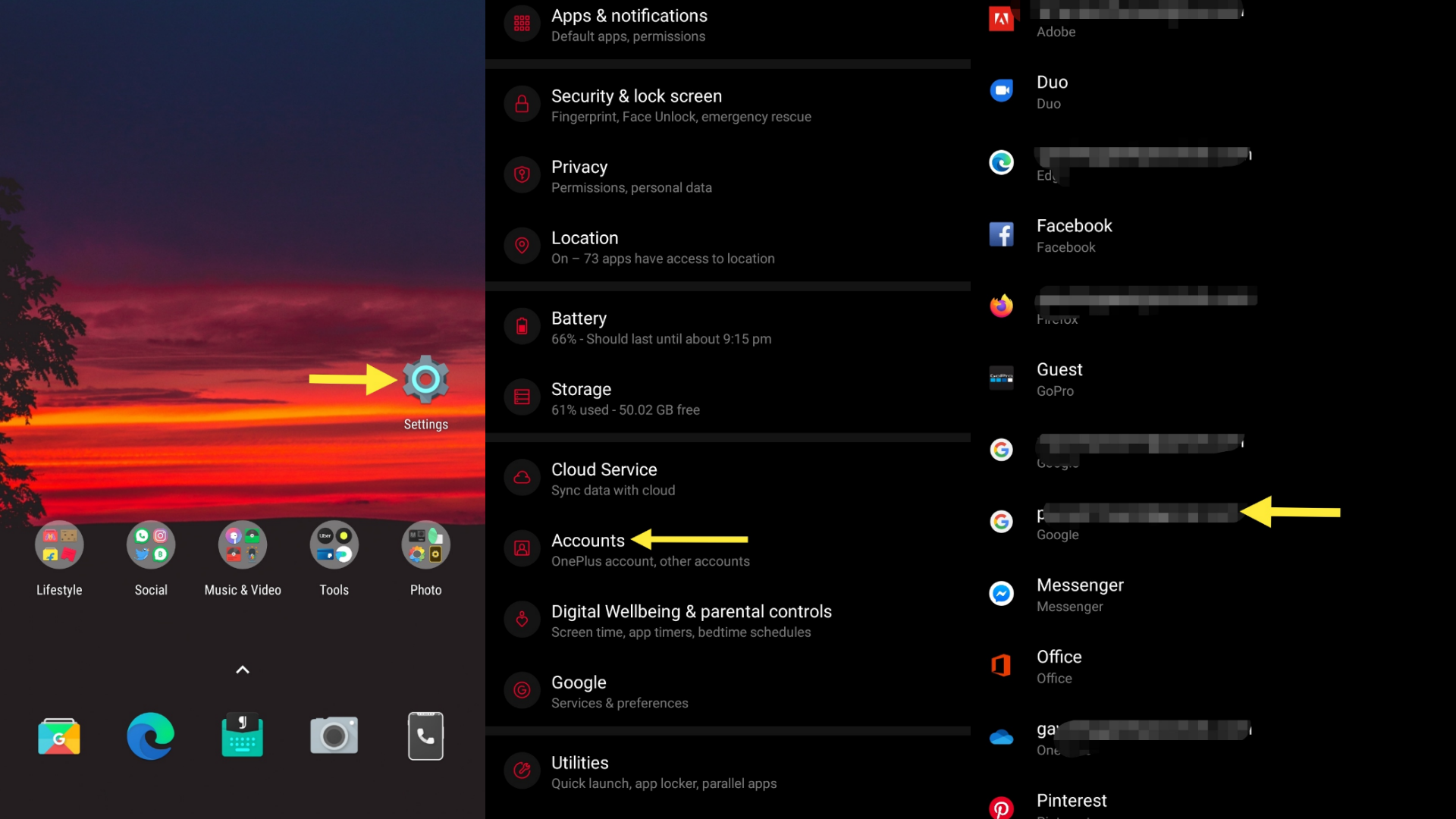
- Tap Account Sync.
- Tap the three dots in the top-right corner.
- Now tap sync.
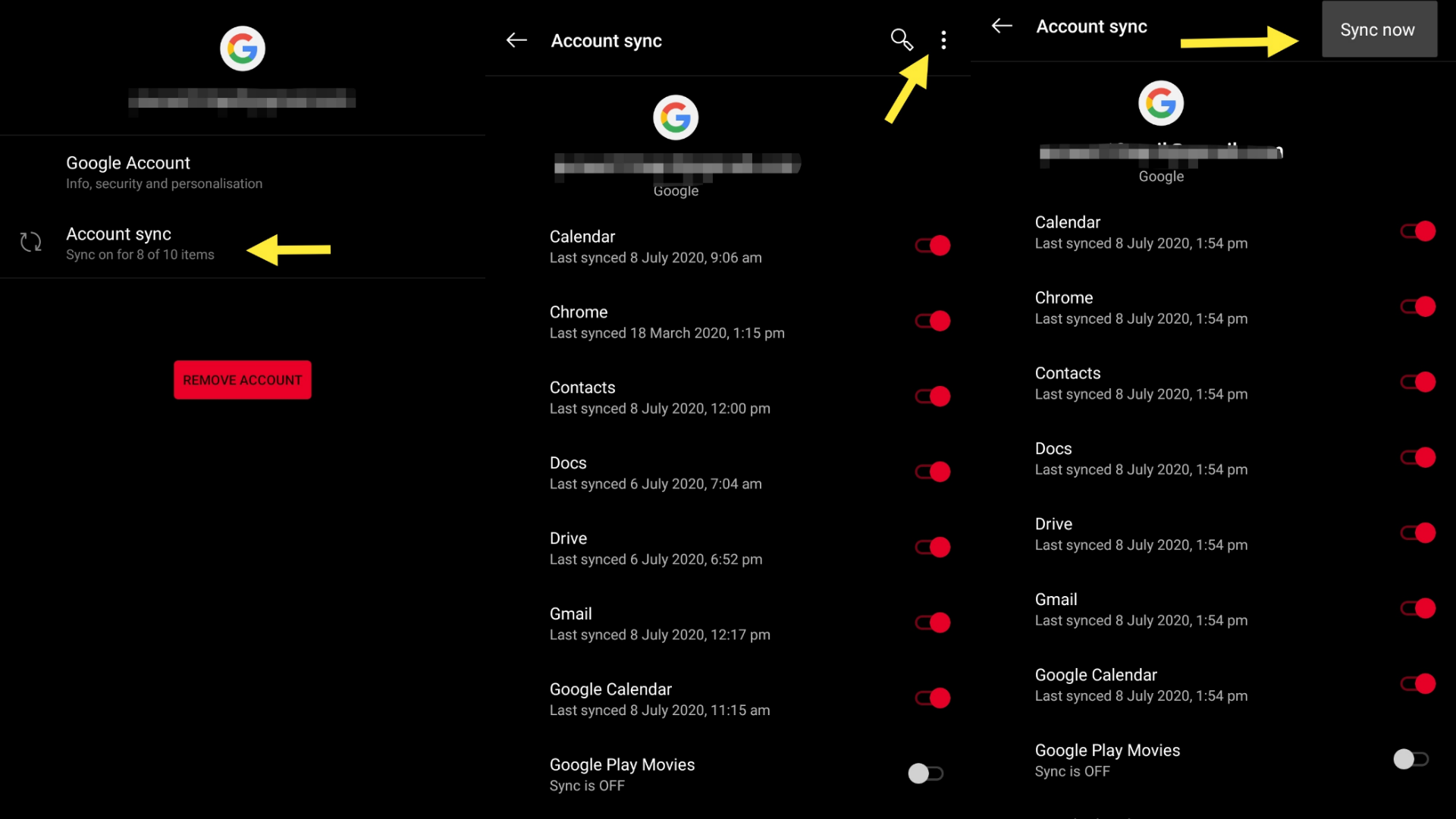
How to add your iPhone contacts to your Android phone
If you do not have a Google account to sync with your Android phone, you may just want to email your vCard. If you have a Google account, your phone will inevitably sync with it and then you will likely have duplicate contacts and it will just mess up.
- Launch your email app from your home screen or your Android phone’s app drawer.
- Open the email containing your vCard file.
- To download it, tap the download button next to the vCard file.
- Swipe down from the top of your screen to reveal the notification shade.
- Tap on the full download notification to open a vCard file.
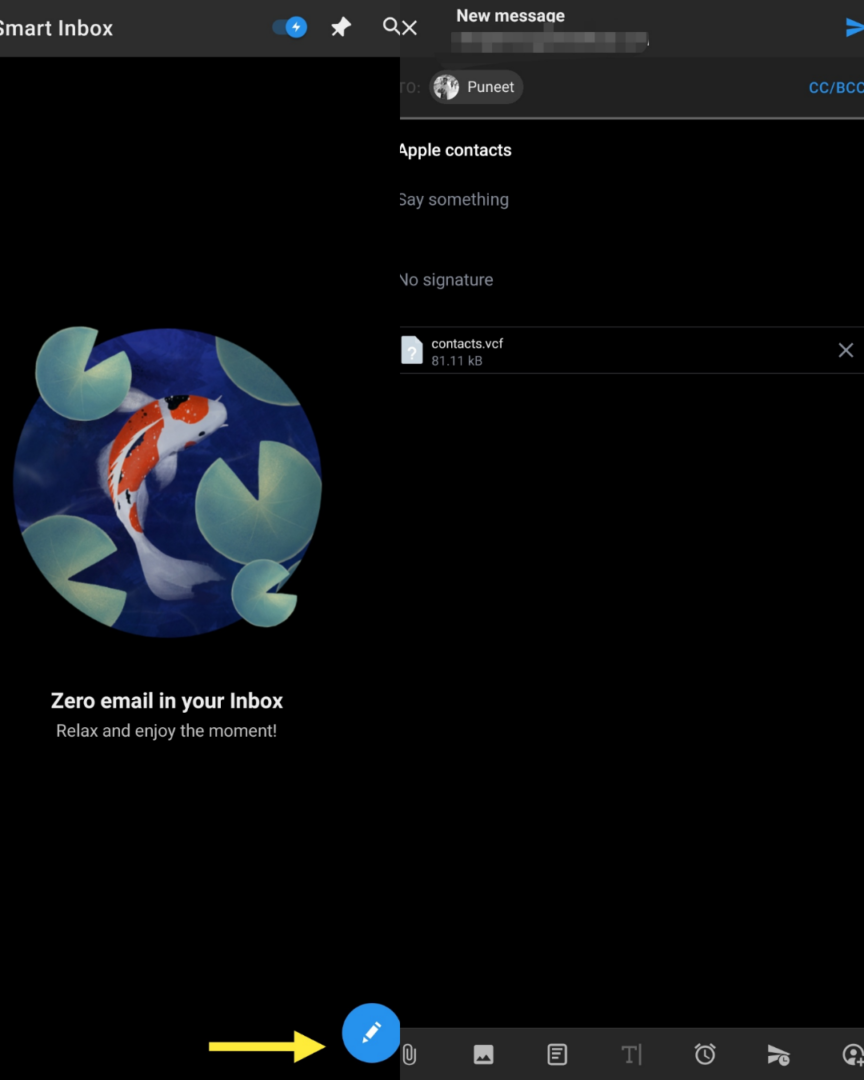
Depending on which phone you have, you will be able to save your contacts to your device or the Google Contacts app.
If all else fails, try going to android.com/switch, which runs using Google Drive to transfer everything from your iPhone to your new Android phone. You have to use Safari to do this.
Conclusion
Now that you have learnt How to transfer contacts from iPhone to Android? the way ahead is easier for you. You may make calls to your family, friends or use the caller-ID to know the caller even after changing your phone.